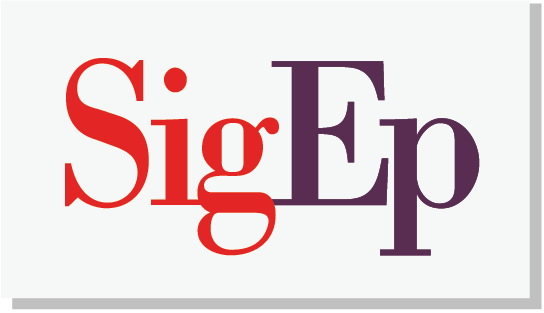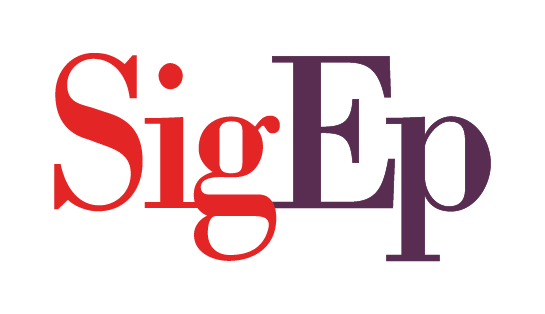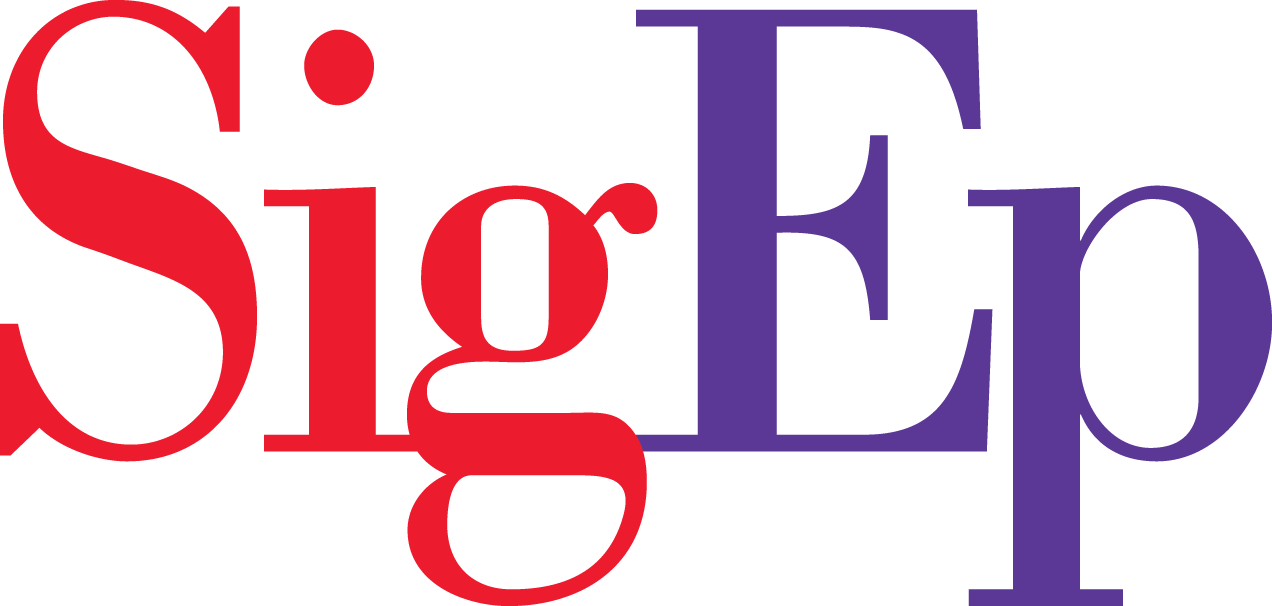Overview of pages
What are pages: Pages are for content that isn’t specifically time-dependent or isn’t story content.
Broadcasted pages: Pages with Sigma Phi Epsilon listed under Broadcasted are maintained by SigEp headquarters for consistency.
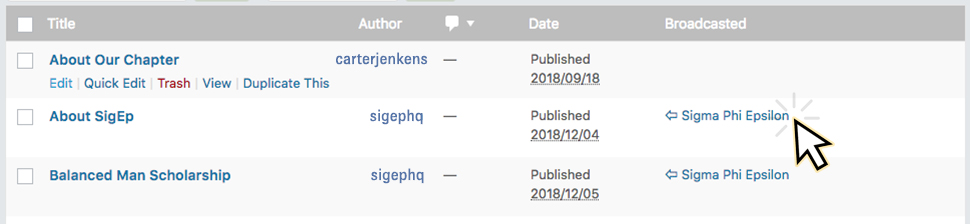
Pages to edit: These are the pages you are responsible for updating regularly
– About Our Chapter
– Our Chapter Officers
How to edit a page
Step 1: Log in to your chapter site.
Step 2: Find Pages on the side menu. Click All Pages.

Step 3: Find the page you would like to edit and hover over the title. Click Edit. (Try sorting pages by title, author, comments, date, or broadcasted. You can also try the search bar.)
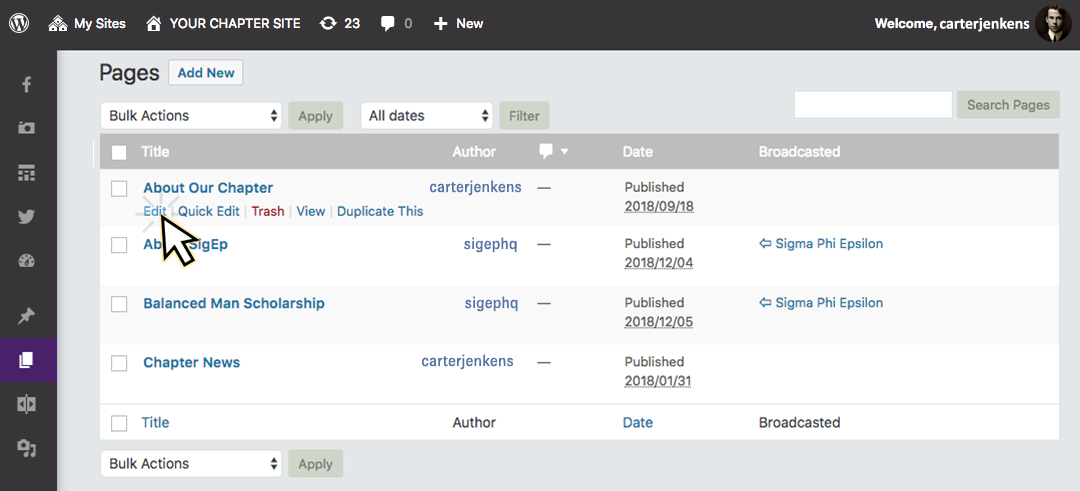
Step 4: Make the needed edits to your page.
Step 5: When you are ready, click Publish.
Best practices for pages
Use Paragraphs: No one likes to read writing that never pauses for a line break. To break your writing up into paragraphs, use double spaces between your paragraphs.
Use Heading: If you are writing long pages, break up the sections by using headings, small titles to highlight a change of subject. Select headings from your editing dropdown menu using the Visual Editor, or you can enter your headline code manually in the Text Editor using HTML.
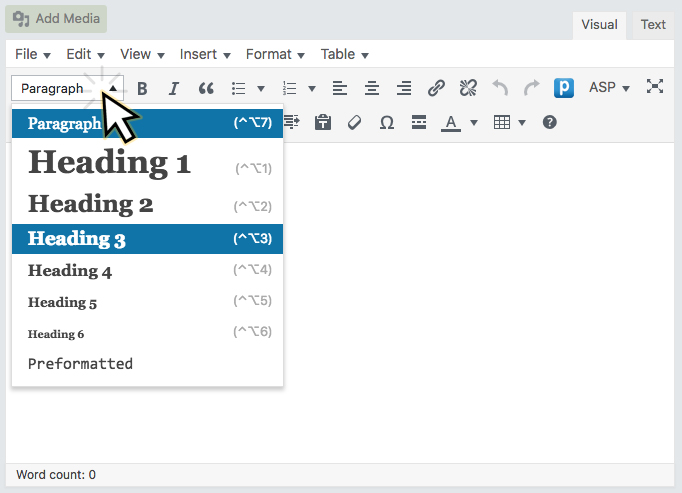
Spell Check and Proof: Some serious writers will edit their pages in a text editor with spell check, check all the spelling and proof it thoroughly before copying and pasting it into chapter sites. When in doubt, a second set of eyes never hurts.
Think before you post: Remember, once it is out there, it can be seen by many and crawled by search engines; and taking things back is harder once it is public. Take a moment to read what you’ve written before hitting the Publish button. When you are ready, share it with the world.
Don’t use too much slang: Not all the readers will be from your part of your chapter, so make sure people can understand easily.
Use pictures and videos: They make the pages colorful and viewers get to see a little of your part of the world. They feel connected.
Save your pages: Save your page before you press the publish button. Anything can happen with your computer or with an internet connection. You don’t need to lose your work.