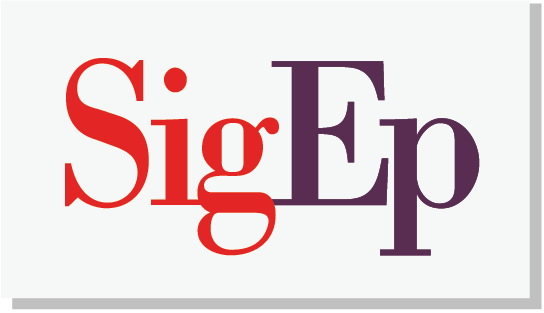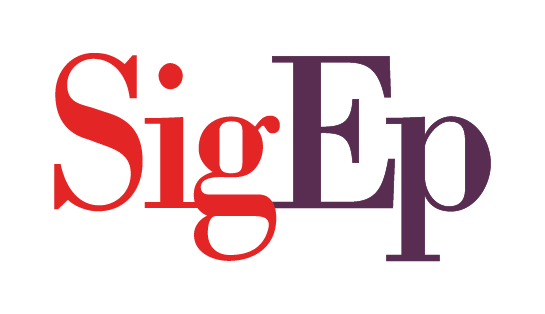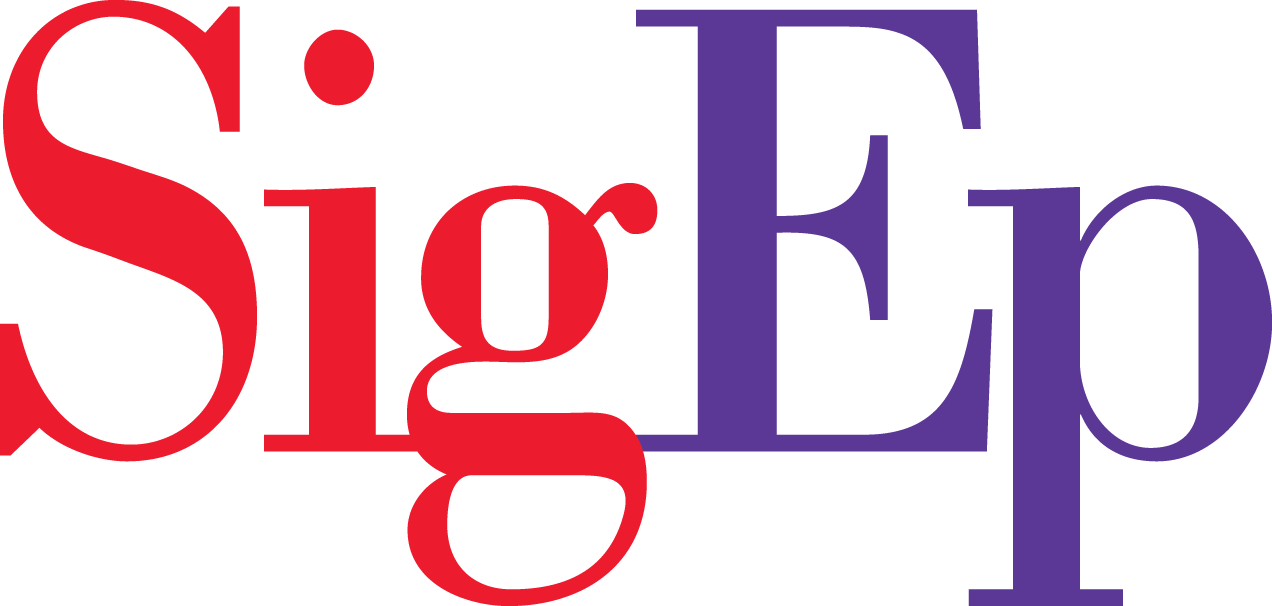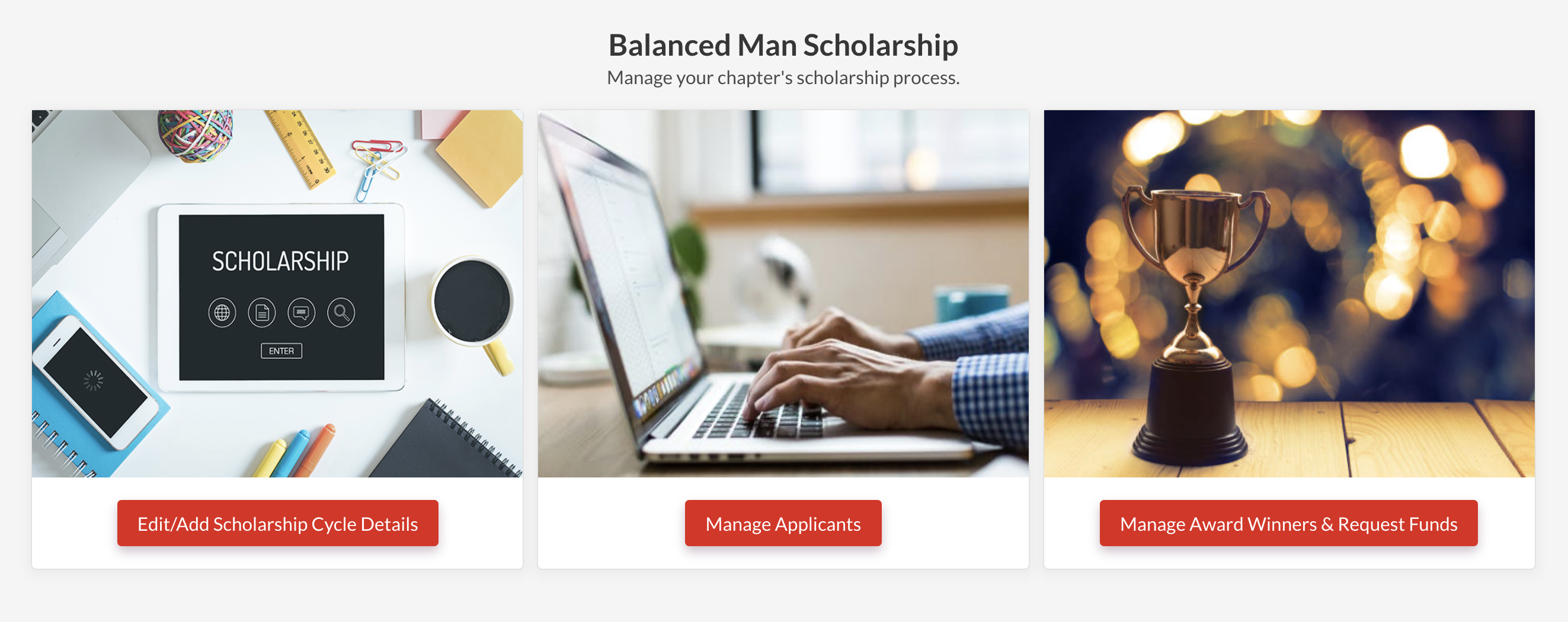
We’ve launched new tools in mySigEp to help you manage your Balanced Man Scholarship process, from start to finish. Each year, chapters reinvent the wheel and spend countless hours on the administrative tasks required to execute the Balanced Man Scholarship. These new mySigEp tools help make it easier to manage cycles, collect and manage applicants, easily convert them to leads on your potential new member list and request funds from the SigEp Educational Foundation for your award winners. This guide will help you manage your chapter’s scholarship process in mySigEp.

To get started with the new BMS tool, you’ll need to create a new scholarship cycle. Once the cycle has been created, your chapter’s application (already embedded on your chapter site) will automatically update with appropriate details. Once you begin marketing your chapter’s application, you’ll begin seeing applications come in. Follow the steps below to manage applicants and award the scholarship using your chapter’s applicable funds held by the SigEp Educational Foundation.
Add New Cycle
A “cycle” is one instance of offering the Balanced Man Scholarship, from initial application to awarding the scholarships. For example, if your chapter offers the scholarship only over the summer, that is considered one cycle. If your chapter offers it in both the Fall and Spring semesters, that would be considered two cycles. Information you input in this form will be automatically pre-populated on the chapter’s application embedded into the chapter site, a nationwide common application published on sigep.org, and in the confirmation emails sent when an application is submitted.
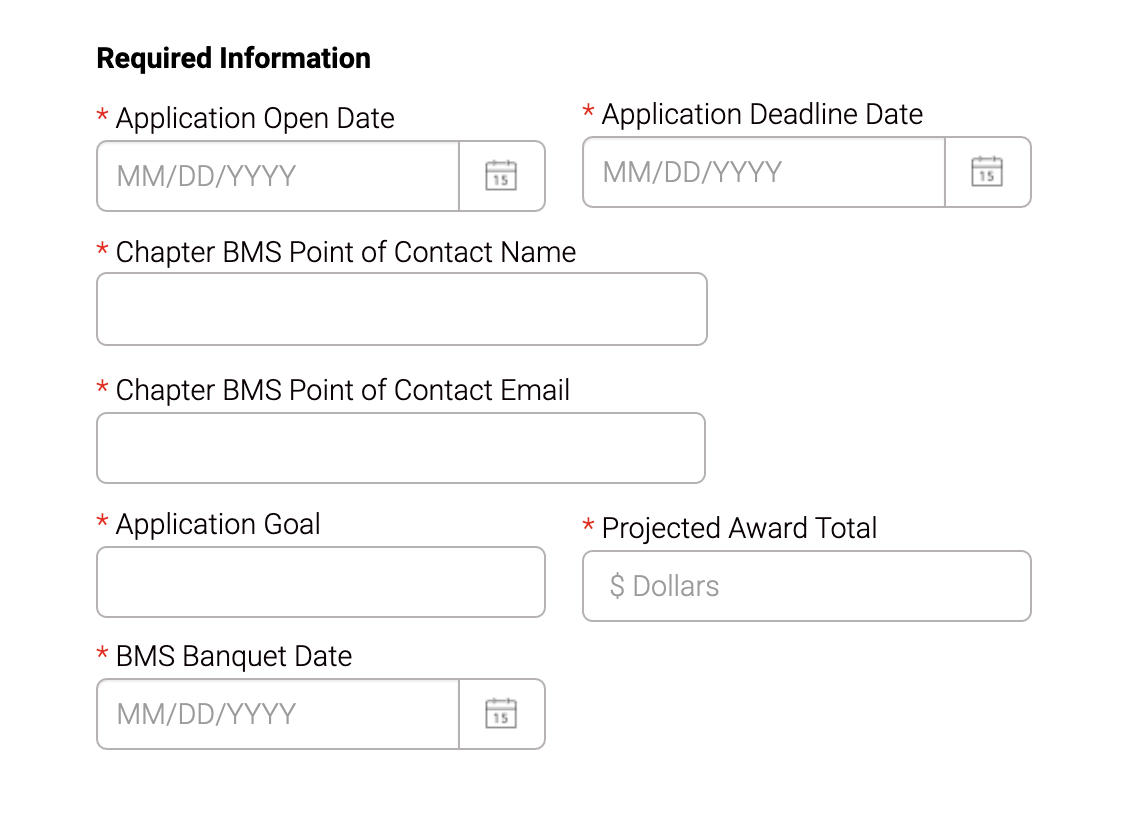
To create a new cycle:
1. Click the “Edit/Add Scholarship Cycle Details” button from the BMS management home screen
2. Click the “Create a New Cycle” link in the header or table (if there are no cycles already listed)
3. From here, you must answer all required questions on the form to create a new cycle. Enter the appropriate contact person’s name and email address, as this will automatically populate on the chapter’s site and applicant confirmation email.
4. If your chapter has a unique name for the scholarship, such as the “Uncle Billy Memorial Scholarship” or the “Balanced Leader Scholarship”, you may enter that here. Each chapter also has the option to ask up to three custom questions on their scholarship application – if you wish to stick with the standard application questions (see below), leave these blank. Some chapters also have requirements from their university to offer the scholarship to both men and women, so you can opt to include a question about gender here as well.
5. Click “Create BMS Cycle” and return to the cycle home screen to ensure the cycle has been created successfully.
What are the standard questions included on every application?
By default, we’ve prepopulated every chapter’s application with the following questions: first name, last name, preferred email, cell phone, date of birth, expected graduation year, current or intended major/minor, ACT/SAT score, cumulative high school or college GPA, leadership and community involvement, honors/awards and scholarships, work experience and how they heard about the scholarship.
Chapters can ask up to three custom long-response questions. We’d recommend asking questions that are specific to your chapter, such as “Which summer orientation session did you sign up to attend?” or “Do you plan to live on campus this semester? Which residence hall?”. We do not recommend asking for long essay-style responses. Chapters also have the ability to include a question about gender identity – respondents will have the ability to respond with man, woman, or self-identify with an opportunity to write their response.
Documents, such as resumes or transcripts, cannot be uploaded at this time.
Can I manage multiple scholarship cycles at once?
Yes, however, only the cycle that is currently in progress will display on the application. If you have a current cycle, meaning the application open date is either today or before today, the respective application will appear on your chapter site. If you have a future cycle, meaning the application open date is in the future, a message will display to check back on that date. If you do not have a current or future cycle, a message will display that the application is not available at this time.
Can we edit the cycle after publishing?
Once you publish the cycle, limited aspects of that application are available to be updated. You may only update the deadline and point of contact’s name and email address. To request additional changes, email membership@sigep.net.
Market Application
Your chapter’s application has already been embedded directly on your chapter site, and populates with the information you submitted when creating a new scholarship cycle. To find your application link, visit your chapter site and click the “Balanced Man Scholarship” link under the “Join Our Chapter” menu. Unless the page has been manually edited, the link should follow this same structure: yourchapter.sigep.org/bms. Once you have your chapter’s link, you can publish the link on social media and various other marketing strategies.
We also have a nationwide common application page at sigep.org/scholarships that will automatically send new applications to your chapter’s BMS management portal.
If you wish to add additional details or commentary to your chapter’s application, we recommend doing so above the embedded iframe on your chapter site. Do not edit the code within the <iframe> tags, or the application may not populate correctly. You do not need to remove this iframe once the scholarship is complete. It will automatically update to a message that says the application is not currently available and to check the chapter’s social channels for more information soon.
Manage Applicants
Once the cycle has been published and marketing the application has begun, you can expect to begin receiving applications. To see how many applications your scholarship cycle has received, follow these instructions:
1. From the BMS management home screen, click the “Manage Applicants” button
2. Select the cycle you wish to manage. All of the chapter’s scholarship cycles will appear in this dropdown, so select the one that matches your application open date and deadline to view the applicants. The number “X current applicants” represents the number of remaining applications that have not yet been moved to chapter’s recruitment pipeline, awarded a scholarship, or removed from consideration.
3. Once you select the cycle you wish to manage, you’ll see at a glance, all applications that need your attention and the ability to view details on each individual application. From this view, you can filter/search by name or email address, download applications to a .csv file for easier sorting, update an applicant’s status, convert the applicant to a lead to be added to your potential new member list, or view additional details.
4. After making status changes, for example from New Applicant -> Interviewed, the cell will appear highlighted purple until changes are saved. You can make changes to multiple applications at once.
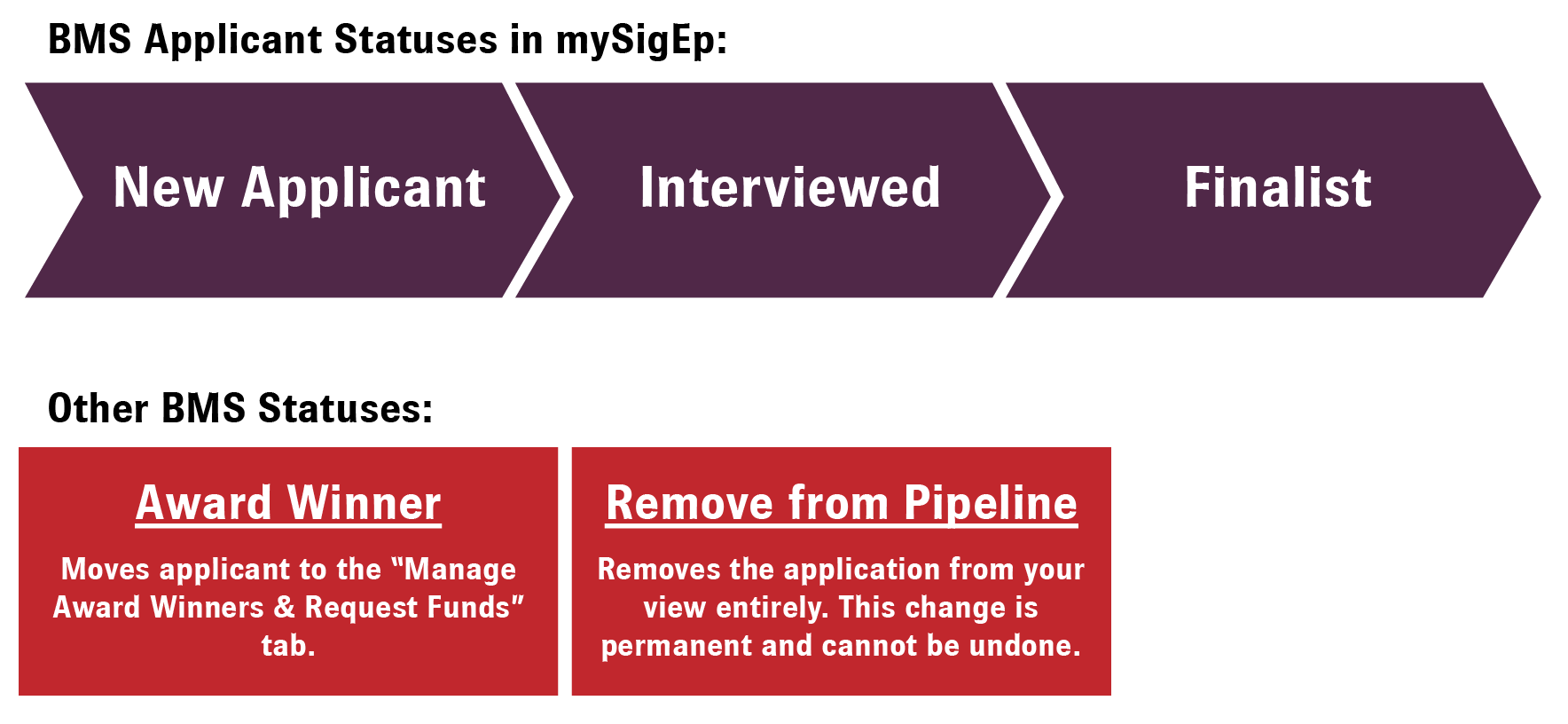
What are the different statuses or stages of each applicant?
You’ll find what works best for your own chapter. We’ve preloaded several statuses to help you manage the pipeline. If you wish to have more custom statuses or manage it in a different format, you can always export applications to a .csv format. Regardless, we encourage you to keep this pipeline updated as the “source of truth” to keep all officers and volunteers in the loop on your progress. We recommend using the statuses below for these purposes:
New Applicant – this is the default status when a new application is submitted. Ideally, this should indicate an application that needs attention. A best practice would include reaching out to the applicant and thanking them for applying and scheduling your first interview.
Interviewed – once you’ve conducted your first interview, update this application’s status to indicate to others that we’ve already begun this person’s interview process. If you plan to have multiple rounds of interviews or wish to take notes on applications as you go, an external spreadsheet may be helpful to keep track.
Finalist – indicate which applicants have impressed you the most and those that you wish to invite to the upcoming scholarship banquet (if applicable). You may also wish to invite finalists to an exclusive scholarship finalists event to get to know them further.
Award Winner – after the finalists have been selected and you’re ready to select the award winners, update the applicant’s status to “Award Winner” and press “Save”. After saving, the applicant will be relocated to the “Manage Award Winners & Request Funds” tab. This will provide your chapter or AVC easy access to request scholarship money from your chapter’s funds held at the SigEp Educational Foundation.
Remove from Pipeline – updating an applicant to this status will completely remove the application from your view upon saving and refreshing your page. This change is permanent from your end and cannot be undone, so please ensure this change is not made in error. Email membership@sigep.net if you need to undo a change.
How do I move BMS applicants to my potential new member list in mySigEp?
Many applicants will end up being so impressed by the process and organizational values that they’ll want to learn more about joining the organization. To move them from the applicant pipeline to your primary potential new member list in mySigEp, check the “Add to PNML” box to the right of their application status and click “Save”. This will automatically begin processing to generate the lead. If you attempt to convert many at once, you may see “Lead Creation in Progress” while the system works in the background. Once generated, you’ll be able to click “View Lead” from the BMS application management hub, as well as in the “Recruitment” tab in mySigEp. Applicants will automatically be labeled “BMS Applicant” when adding to your potential new member list.
Award Scholarship
On this page, you’ll see a list of BMS funds available to your chapter to award your scholarship. Some funds operate like a checking account, with the full balance available for immediate use. Others are invested as an endowment with 4.25% of the 12 Quarter Rolling Average is available. Chapters should work with their AVC to determine which fund and the scholarship amounts that should be requested. There may be additional funds available to your chapter not listed here; work with your AVC to ensure you’re utilizing everything available to your chapter.
In the table at the bottom of the page, you’ll see a list of scholarship winners for those applications that have been updated to “Award Winner”. If you’re requesting funds from the SigEp Educational Foundation, you’ll need to complete the Scholarship Request Form in with your AVC for each of these award winners (read more about the AVC Funds Dashboard here). After you’ve completed the scholarship request form, you may update the award winner’s status to “Scholarship Requested”. Export functionality is also available here for names and email addresses.
To learn more about your available funds, or to set a new fund up, email foundation@sigep.net.