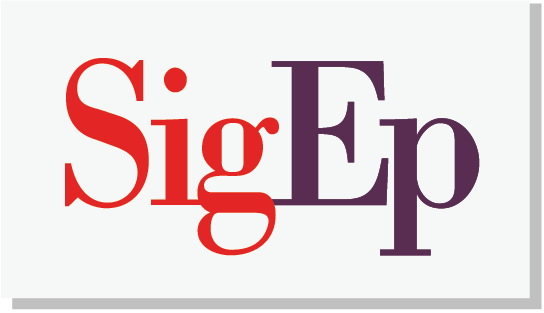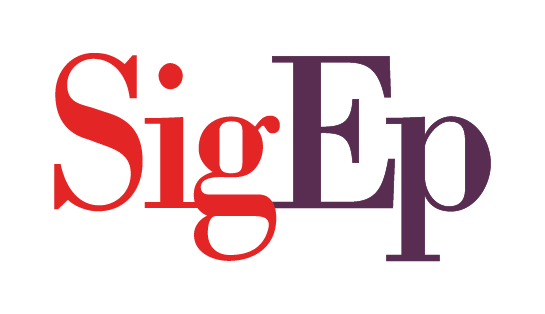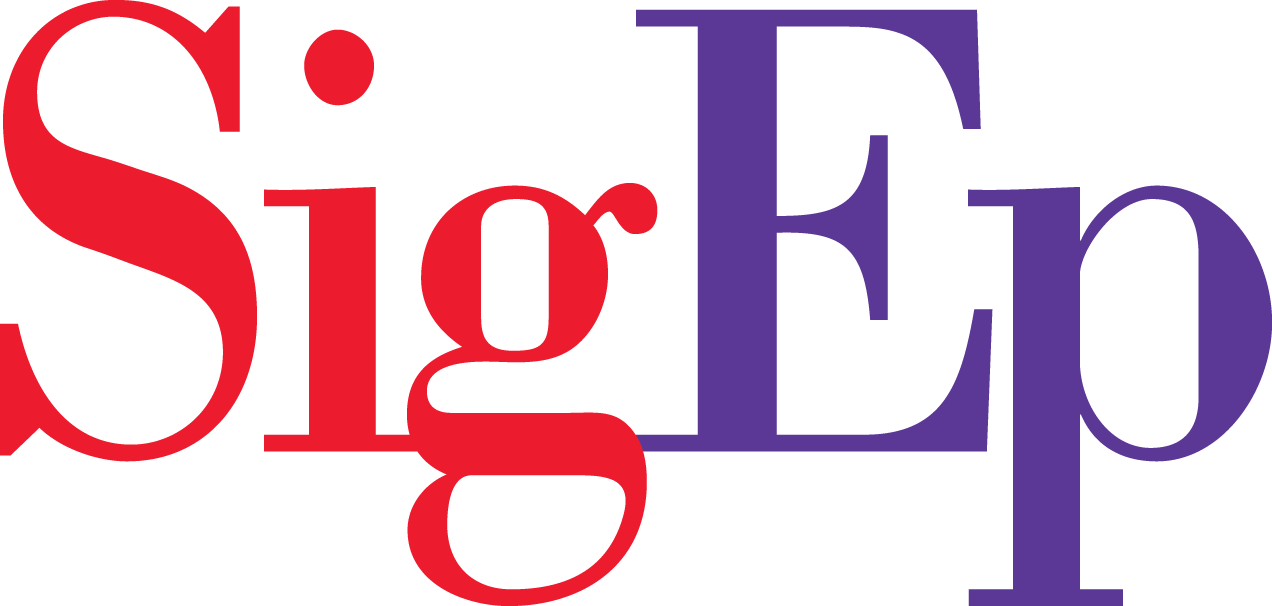mySigEp has a mass-mailing tool specifically designed for AVCs to keep in touch with their alumni. This could be especially helpful if you need to easily distribute your annual e-newsletter, meeting minutes from your last AVC elections, fundraise for the chapter’s leadership program endowments, or need to fill a volunteer vacancy on the AVC or mentor committee. To access the mass mailing tool, the AVC president should follow these steps:
NOTE: To prevent misuse, the AVC president is currently the only role-holder that has access to use the mass-mailing tool.
1. As the AVC president, login to mySigEp and click on the AVC from the group selector by your name in the top right corner. This will take you to the AVC tools that you have available to you.
2. From there, select the icon labeled “Send Email Newsletters”. It should look like this below:
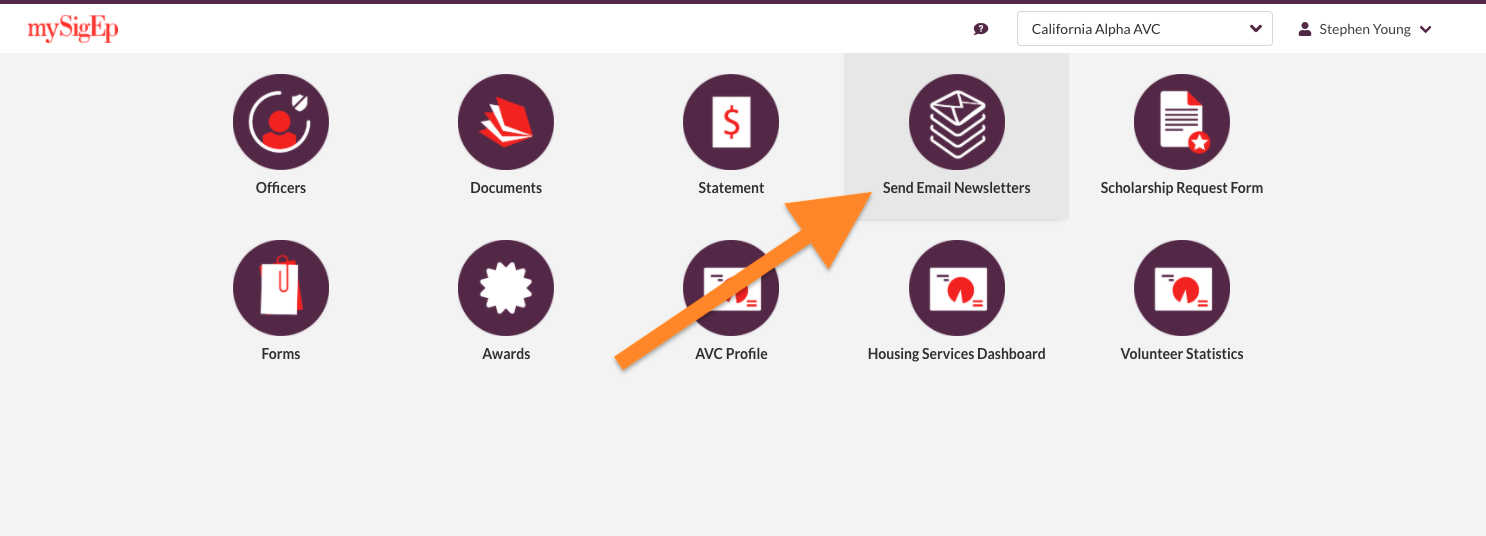
3. There are several options to customize the look and feel of your email. You may want to start by clicking on the “Inputs” tab to replace the default social media accounts with any of your own chapter or AVC’s accounts if applicable.
4. After customizing the inputs, go back to the “Emails” tab and click “Send New Email”. From there, you can choose one of two templates we currently have available, as well as your audience, the reply-to address, and subject line.
5. Variables allow you to personalize each email, so rather than starting with a less personal “Hello All Brothers”, it’ll say “Hello John,” for example. You’ll insert whatever content you have in the Email Body section. If you wanted to include a document, you’ll click the “Link” button in the email body, select “Upload” and add the link text such as “Click Here to View the Annual Corporation Minutes”.
6. Once you’re finished, click the “Preview Email” button before clicking send to make sure everything looks as you intended it to.
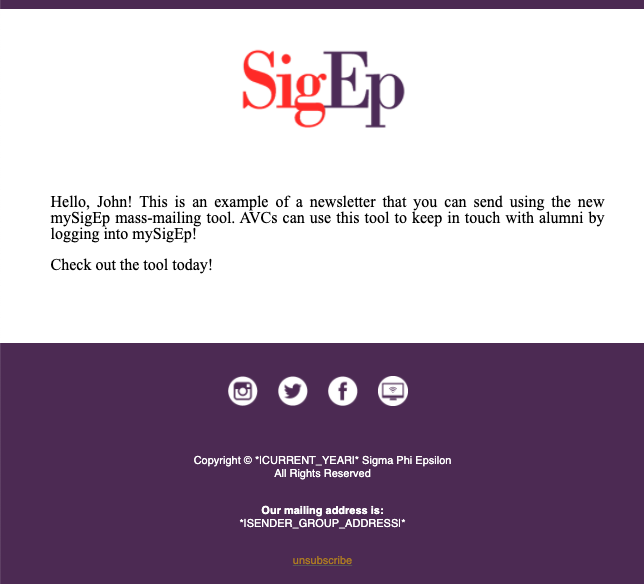
AVC presidents also have the ability to export search results from the mySigEp directory if you prefer to send the email from an external service like MailChimp or Gmail. If you have any trouble with using the mass mailing tool, please email support@sigep.net.
Sending Attachments
Due to file storage constraints, you are unable to upload an attachment directly to your emails. So, to send attachments like PDFs and other files, you must also have access to your chapter site. The chapter site will host/store the file, and the email tool will help you disseminate that file to your alumni.
1. Login to your chapter site
2. On the left side of the WordPress dashboard, click Media > Add New
3. Upload the file, and copy the file URL
4. Go back to the drafted email template in mySigEp’s “Send Email Newsletters” tool
5. Add the link to the file within the email body editor
6. Preview the drafted email and send once you are satisfied
If you need help getting access to your chapter site, email support@sigep.net.