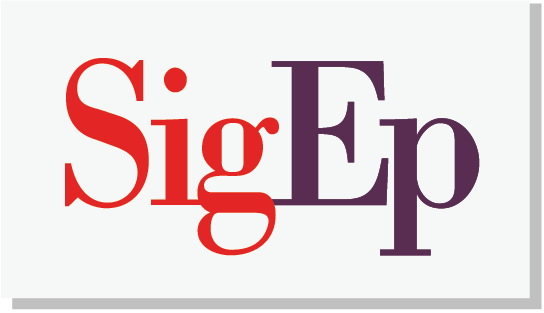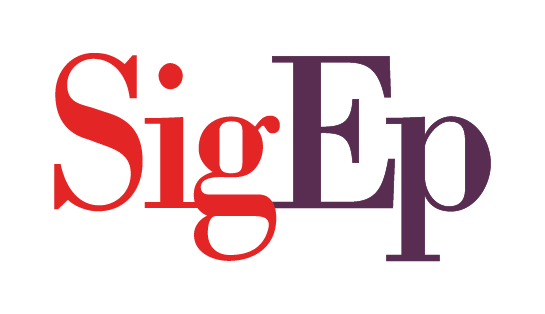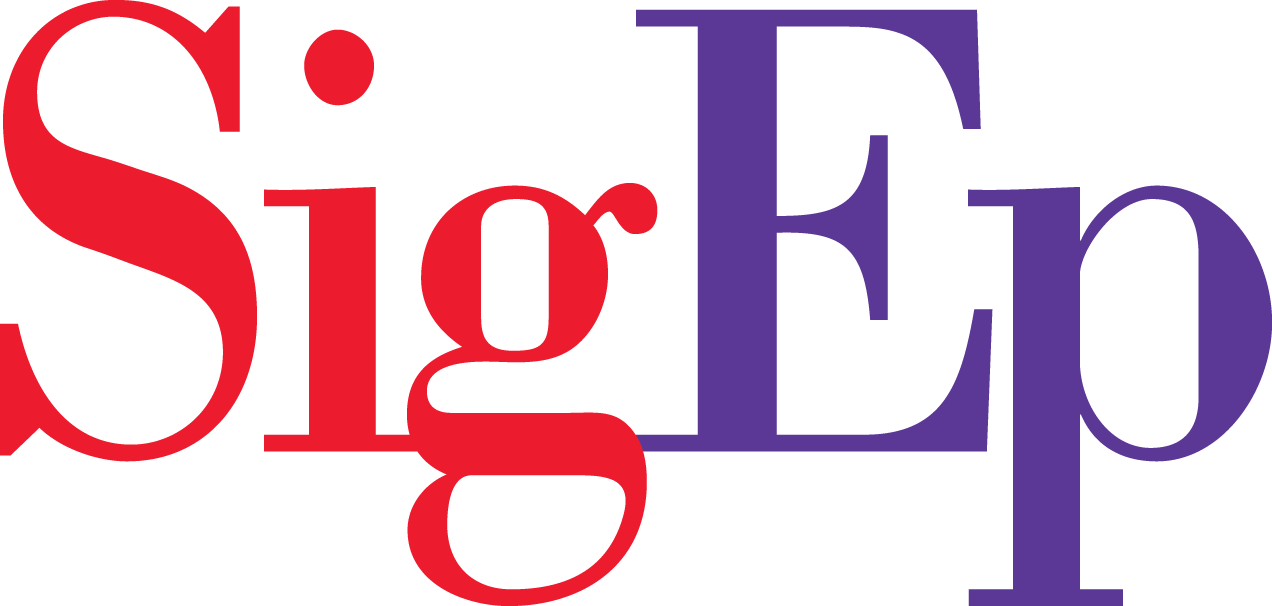Because social media networks like Facebook, Instagram and Twitter constantly update their security requirements and wish to drive traffic to their sites directly to generate advertisement revenue, embedding social media feeds directly on your website presents challenges. Not only will you have to continually reconnect your feeds, the content may also be formatted strangely on your chapter site.
We’ve created a simple way to link users to your social media feeds directly through icons that can be embedded in your sidebar widgets area. Follow the instructions below to add your widget.
Step 1: Log in to your chapter site.
Step 2: Find Appearance > Sidebar Widgets.
Step 3: On the left side’s list of widgets, find the “Simple Social Icon” widget and drag it into the “Primary Sidebar” widget area on the right. We don’t recommend editing the other widgets, as it may impact the usability of your site or homepage.
Step 4: Add a title for your widget. Something like “FOLLOW US ON SOCIAL MEDIA” will work great!
Step 5: Apply the following settings for the optimal viewing experience, including opening the links in a new tab to not lose traffic on your website.
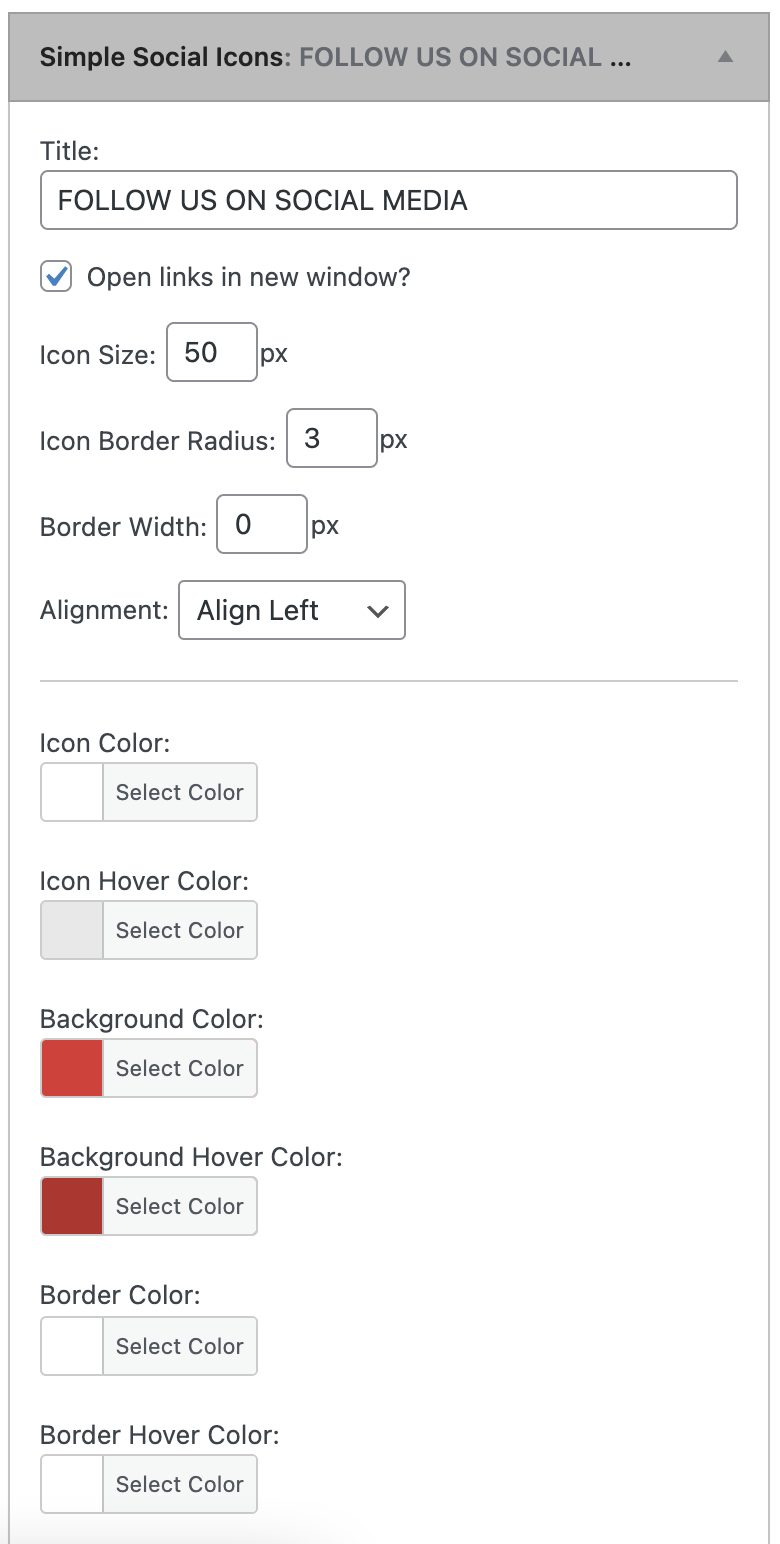
Step 6: Add the links for all social media accounts your chapter has active. You’ll need to add the full link, not just the handle. For example, https://instagram.com/officialsigep is required instead of simply @officialsigep. Once you add the required links, it should look like this on your homepage.
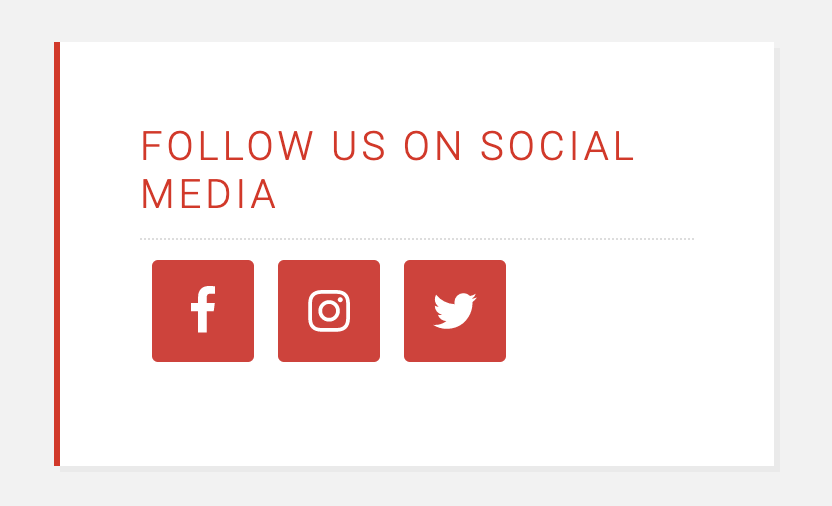
Best Practices
For social media best practices, consult the SigEp Social Media Guide.