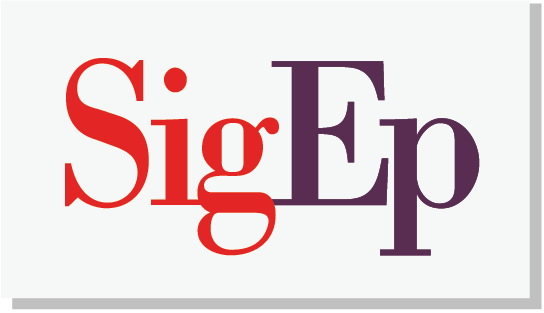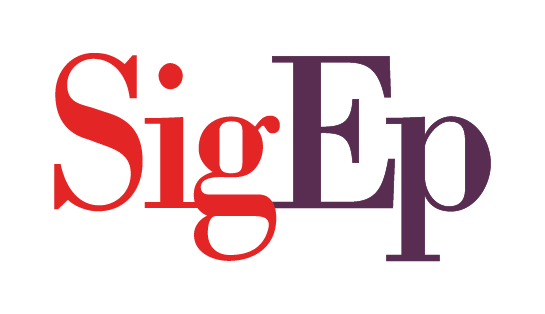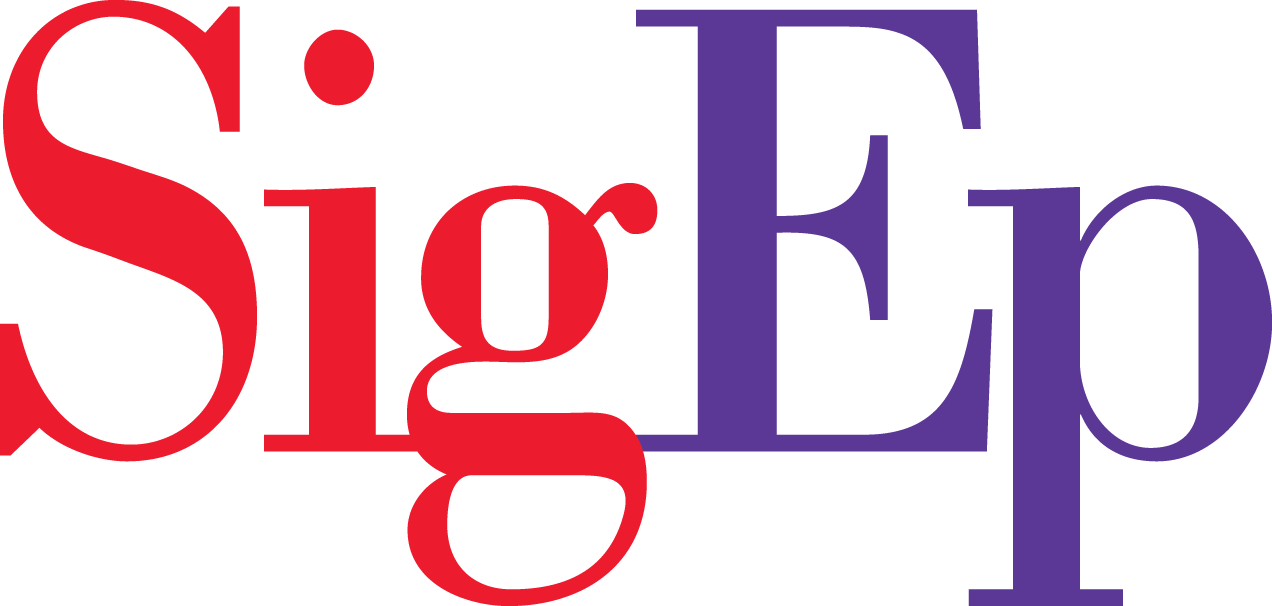Whether you’re a new member, current undergraduate brother, alumnus or volunteer, there are multiple ways you can finish setting up your FSID and gain access to mySigEp. It’s important for you to know which email address Headquarters has on file for you so you can properly match your account and set up your new login credentials.
Method #1: Email Invitation
When we launched mySigEp, every member, volunteer and alumnus received a welcome email to set up their account. The email would’ve come from membership@sigep.net with the subject line “Welcome to mySigEp” or “Finish Your mySigEp Registration”. This is the same email a new member receives upon being reported to Headquarters through mySigEp. Once you locate the email, follow these steps to setup your account for the first time:
1. Use the email address you received the email at to register for FSID. This will be your login to the portal from now on and matches what Headquarters has on file for your primary email address.
2. Click the button in the email to open FSID and confirm your email address. This button contains your unique link and should not be shared with others.
3. After inputting a few details on the website, you’ll receive a confirmation email. Follow that link to set your password.
4. Once in mySigEp you can click on the chapter selector in the top right part of the screen and choose the Chapter or AVC you’d like to enter. This will get you into the chapter’s specific portal!
5. After initially creating your FSID credentials, you should use the following URL to login to mySigEp: https://mysigep.org/
Method #2: Invitation from a Chapter Officer (for Undergraduates)
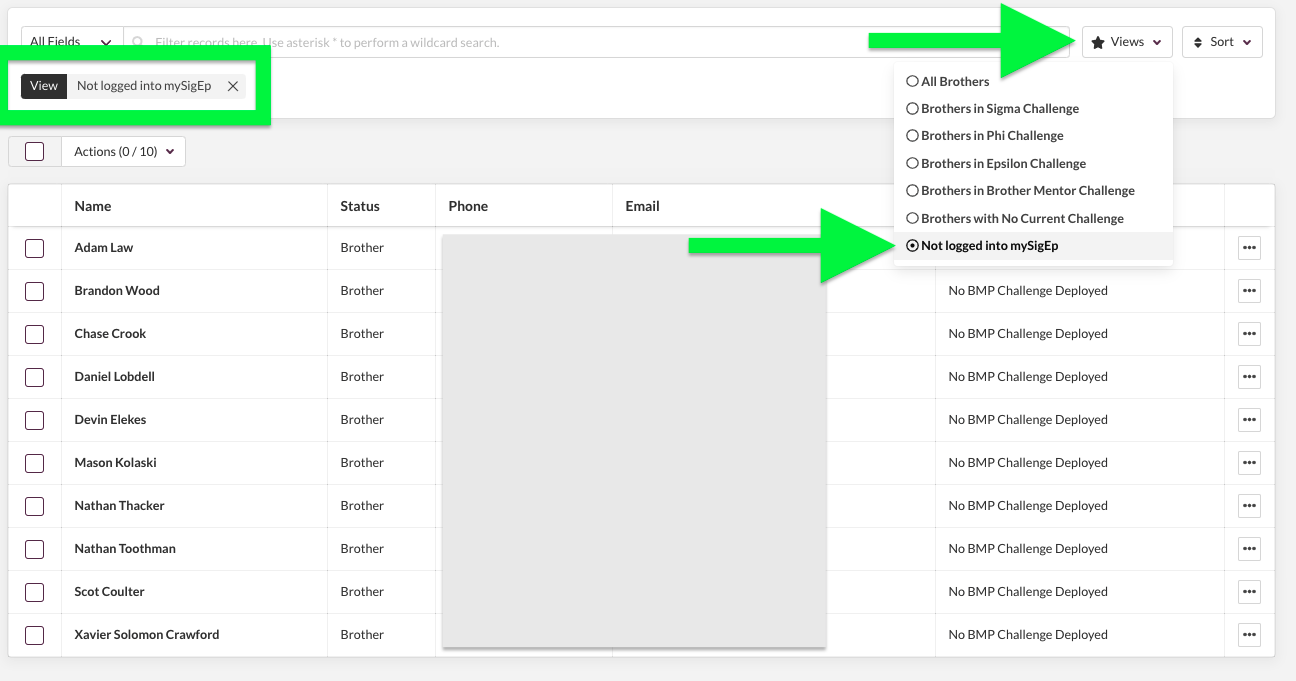
If your undergraduate brothers are unable to find the original invitation email or if their invitation has expired, chapter officers can resend their “portal invitation” easily through the chapter roster in mySigEp. To send mySigEp portal invitations:
1. Select your chapter from the group selector in the top right corner next to your name. If you are an undergraduate member, you will see your chapter name. If you are a volunteer, you may see more than one selection (such as an AVC and a chapter).
2. Select “Roster” from the chapter portal page.
3. NEW: Click on “Views” and select the “Not logged into mySigEp” view to see only those members who have yet to finish their registration.
3. Find the person you need to send an invitation to, select multiple by checking the box beside their card, or select all using the checkbox towards the top of the page.
4. Click the actions button dropdown and select “Send mySigEp Invites”.
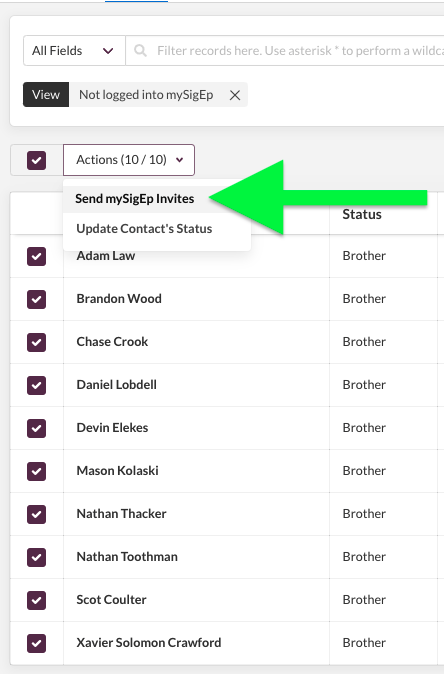
Those members that have already logged into mySigEp will not receive an additional email to login to the portal. If individuals have previously logged in and are having trouble, they’ll need to reset their passwords through fsid.org. For additional support, email membership@sigep.net
Method #3: Find Account Manually at mySigEp.org
If either of the methods above have failed, you can attempt to match your account manually by clicking “Sign Up” at mySigEp.org. This method requires you to know the email address that SigEp has on file for you. If someone you know has already successfully logged in, they can help you identify this address by searching for your name in the directory and letting you know the email address that’s on file. To find your account manually, follow these steps:
1. Go to mysigep.org
2. Click “Sign Up”
3. Fill out the information to the best of your ability using your first name and last name that was provided to SigEp when you first joined the fraternity or began volunteering, the email address we have on file for you, the chapter you’re affiliated with (if applicable) and your birthday.
4. If the system is able to find your record in our database automatically, you’ll receive a confirmation email with next steps on setting your password and logging in. If your account was unable to be automatically found, a member of the Headquarters staff will receive an alert and be in touch with you in 24-72 hours to resolve the issue.
NOTE: This is not how you register new members. New members must first be reported by a chapter officer in mySigEp. New members that attempt to go through this method, but have not yet been reported by an officer will not be able to be matched to a record and will not be able to access mySigEp or the BMP App.
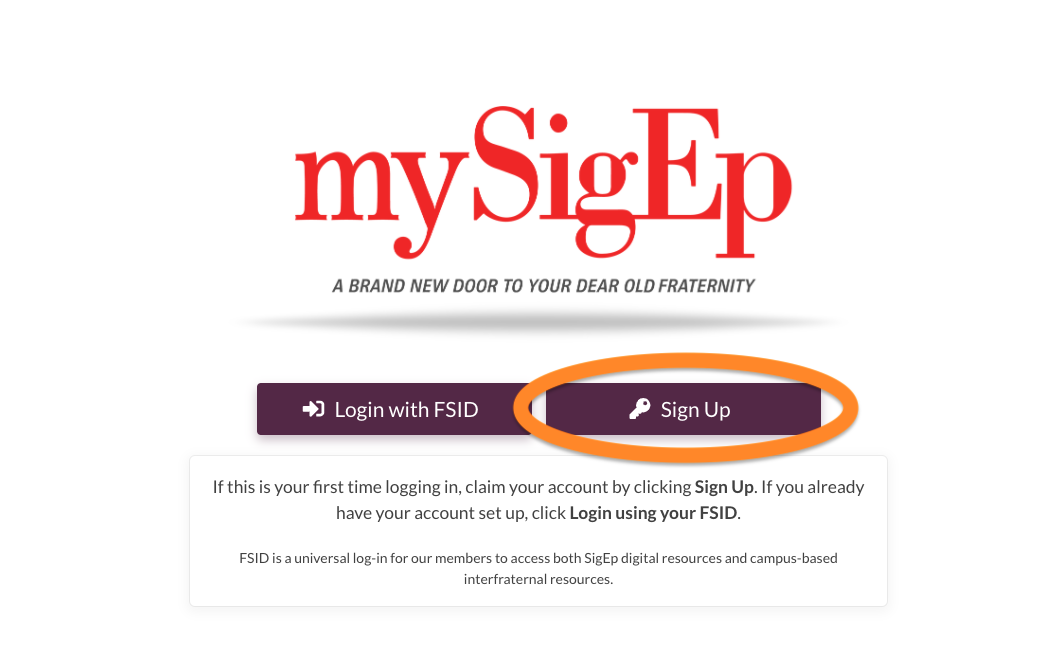
If you have used FSID on your campus, particularly campus administrators or fraternity/sorority life professionals, to access FSCentral or other industry apps, you may already have an account and just need to link it to your SigEp record.
If you have any trouble with any of the methods above or need additional support, email membership@sigep.net and someone on our team will get back to you soon!