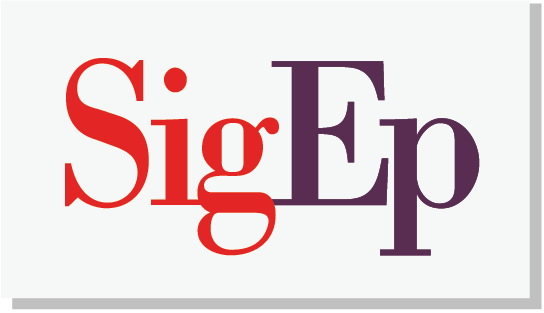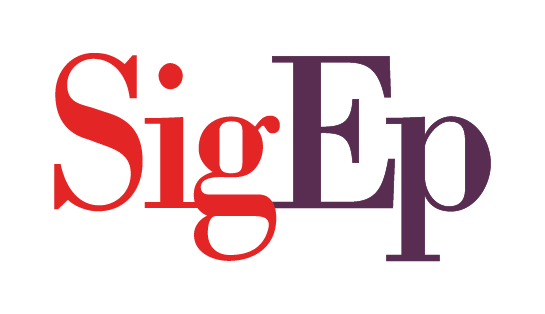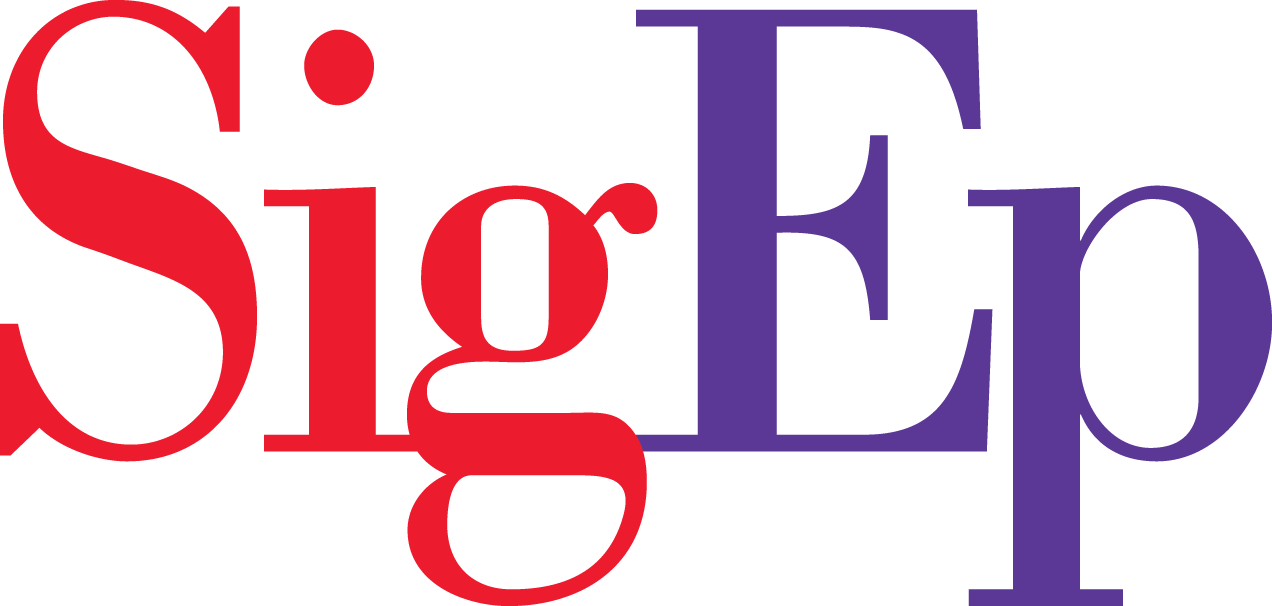It is your responsibility to keep your chapter’s roster up to date at all times, so we’ve made maintaining it easy through mySigEp. After you report new members, they’ll automatically appear on your roster as brothers. There are four membership statuses (alumnus, transfer, resigned or expelled) that you can switch them to depending on their circumstances, and the instructions below will help you gather the information you need to update it. Physical paperwork is no longer required to update a member’s status to resigned or expelled and should be updated directly in mySigEp by a chapter officer. If any change is made in error, a $10 reinstatement fee will apply to add the member back to the roster – email membership@sigep.net to resolve the error.
*NEW* Updating Statuses in Bulk
A new feature in mySigEp allows you to update contacts’ statuses in bulk. This may be helpful at the end of the year when you’re updating multiple members to alumnus status after graduating. To change multiple statuses at the same time:
1. Login to mySigEp and select your chapter from the group selector in the top right corner
2. Click the roster icon and select the brothers you wish to update by clicking on their names. A green checkmark will appear over their card to indicate they have been selected.
3. From the “Actions” dropdown in the top left, select “Update Contacts’ Status”
4. Select the new status for these contacts. Refer to the instructions below for the statuses you are able to change a brother to.
5. Click the card below the selected status that should read: “Brother → {New Status} [X contacts]”
6. From here, answer the applicable questions and click “Apply to All” or select individual contacts below to customize answers. For example, if you’re updating multiple members after graduation, but they have different graduation dates, you may need to customize individuals’ answers before submitting the request.
7. Click the “Change Status” button to confirm the new status. Depending on the number of contacts you selected to change, it may take a few moments for the system to process.
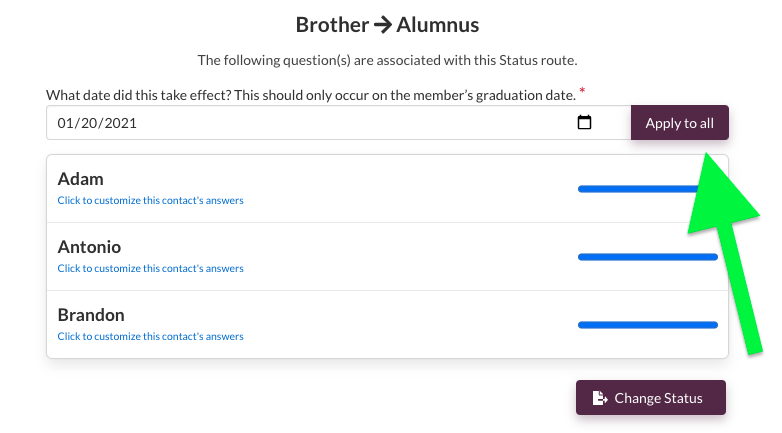
Alumnus
Every semester after brothers graduate, it is your responsibility to update your roster and mark them as newly graduated alumni. This will ensure they are receiving pertinent alumni news and that your roster accurately reflects your membership size in real-time. To update a member’s status to alumnus:
1. Login to mySigEp and select your chapter from the group selector in the top right corner
2. Click the roster icon and find the brother you wish to update
3. Click the [ ••• ] button to the right of his contact and select “Update Contact’s Status”
4. On the following pages, select “Alumnus” and input his graduation date
Shortly after pressing submit, he’ll be updated to Alumnus status and be taken off your chapter’s roster.
Transfer
As a chapter officer, it’s your responsibility to notify the Grand Chapter if a member transfers from your school to another institution. Regardless of whether that member plans to affiliate with the SigEp chapter (if applicable) on the new campus or not, you should mark him as “Transfer”. A member of our headquarters staff will then reach out to him and figure out his next steps. To update a member’s status to transfer:
1. Login to mySigEp and select your chapter from the group selector in the top right corner
2. Click the roster icon and find the brother you wish to update
3. Click the [ ••• ] button to the right of his contact and select “Update Contact’s Status”
4. On the following pages, select “Transfer” and complete the requested information and press “Request”
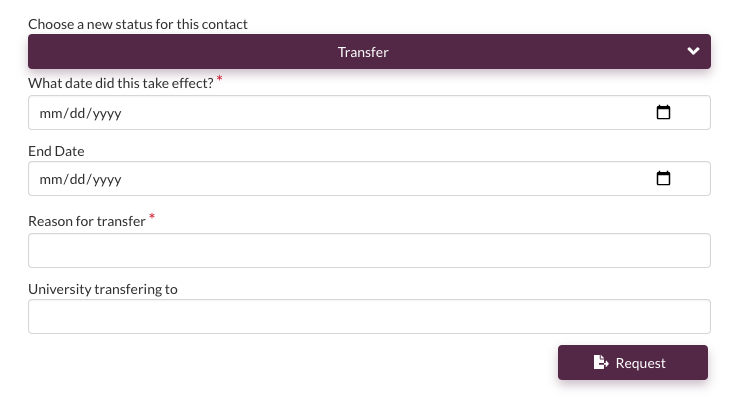
The member may remain on your roster as “Pending: Transfer” until we learn of his next steps, but he will soon be removed from your roster after we figure out his next steps.
Resigned
Hard-copy paperwork is no longer required to update the Grand Chapter on members that have resigned – the process is entirely digital through mySigEp. A chapter officer is required to update the member’s status from the chapter’s roster immediately upon learning of the member’s resignation. To update a member’s status to resigned:
1. Login to mySigEp and select your chapter from the group selector in the top right corner
2. Click the roster icon and find the brother you wish to update
3. Click the [ ••• ] button to the right of his contact and select “Update Contact’s Status”
4. On the following pages, select “Resigned” and complete the requested information and press “Change Status”
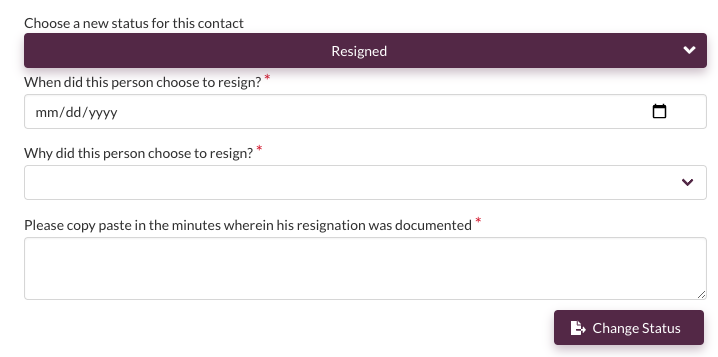
Upon submitting this status update, a notification will be sent to the following people to confirm the resignation: Chapter President, Vice President of Finance, Chapter Counselor, AVC President, and the member whose status was changed. If this status change is made in error, please email membership@sigep.net immediately.
NOTE: Please ensure the brother and status you select are accurate. A $10 reinstatement fee will apply for any member who is marked as “resigned” and later requested to be added back to the chapter upon approval.
Expelled
When a member is expelled, either by the standards board or automatically through academic ineligibility or indebtedness, it is a chapter officer’s responsibility to update the chapter’s roster immediately after notifying the member of the decision. Physical paperwork is no longer required to be submitted – the process is entirely digital through mySigEp. To update a member’s status to expelled:
1. Login to mySigEp and select your chapter from the group selector in the top right corner
2. Click the roster icon and find the brother you wish to update
3. Click the [ ••• ] button to the right of his contact and select “Update Contact’s Status”
4. On the following pages, select “Expelled” and complete the requested information and press “Change Status”

Upon submitting this status update, a notification will be sent to the following people to confirm the expulsion: Chapter President, Vice President of Finance, Chapter Counselor, AVC President, and the member whose status was changed. If this status change is made in error, please email membership@sigep.net immediately.
NOTE: Please ensure the brother and status you select are accurate. A $10 reinstatement fee will apply for any member who is marked as “expelled” and later requested to be added back to the chapter upon approval.
Other membership statuses include Renaissance member or early alumni status. If you encounter any errors, please email membership@sigep.net immediately.