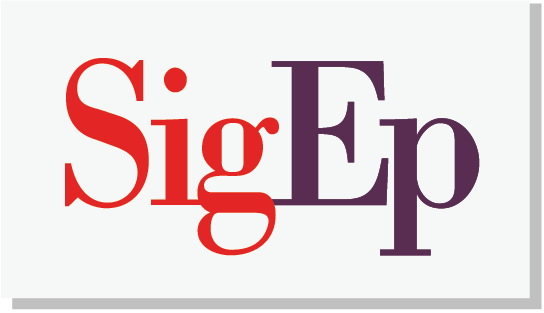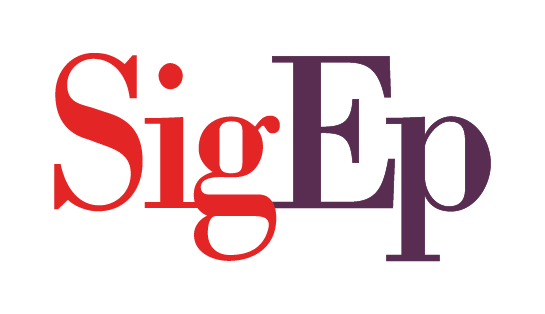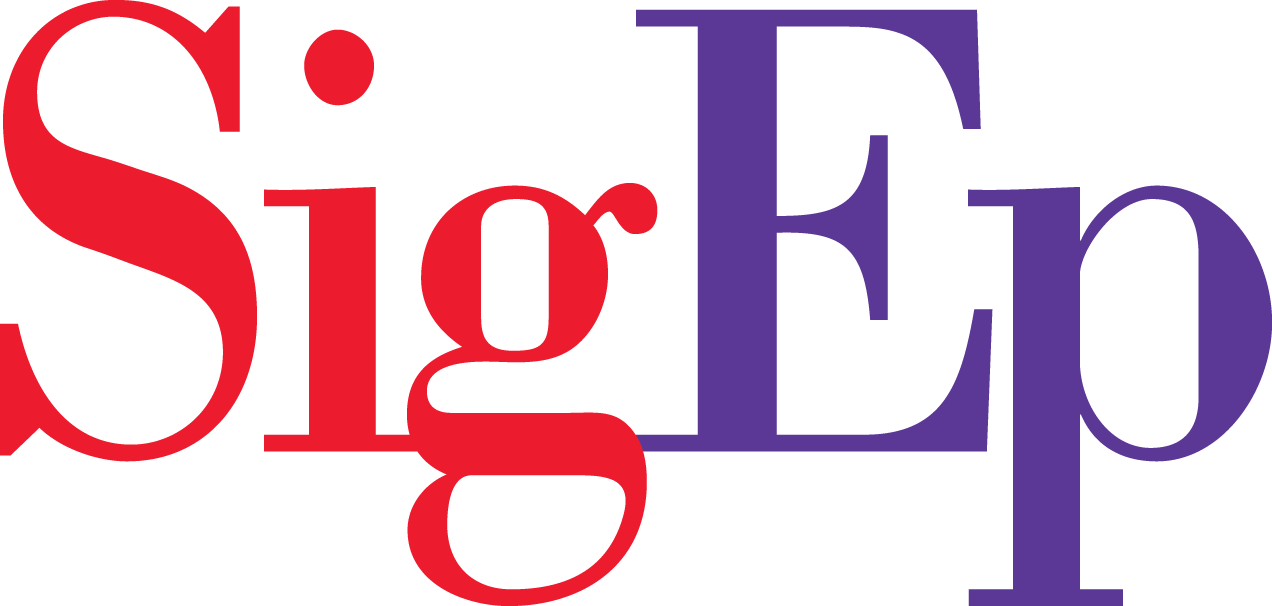Having your current executive officers on file is important to ensure they’re getting the most up-to-date information on training resources, collaboration opportunities, and relevant deadlines related to their position. To update your executive officers, you must be a current executive officer.
To add a new officer:
1. Select your chapter from the chapter selector in the top right corner near your name
2. Click “Officers” to see a list of all committee members and officers
3. Click the “Add Role” button at the top of the list, or you can find a current officer to add a new role assignment directly from the list below
4. Select the correct contact, role, and start date of that person’s new role. If you’re updating these in real-time, you can leave the “term end date” field blank for now
5. Click “Assign Role” and wait just a few seconds for it to populate correctly on your officer list
To remove outgoing officers:
1. Select your chapter from the chapter selector in the top right corner near your name
2. Click “Officers” to see a list of all committee members and officers
3. Find the outgoing officer from the list of people
4. Click the button to the right of his contact and say “End Role Assignment”
5. You’ll be prompted with a question of whether you’d like to end the role (likely due to the end of his term or graduation), or whether you’d like to permanently delete any record of this individual having the role if the assignment was made in error. Select the correct option for you.
To prevent random or unauthorized changes to your executive board, only current officers may update the executive officer list.