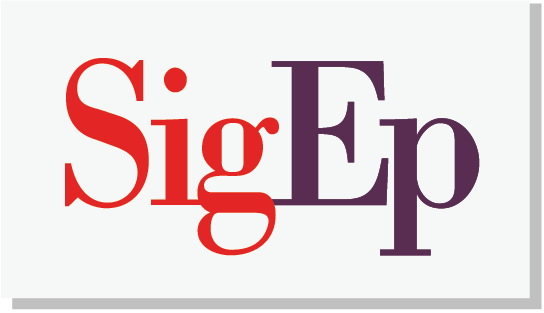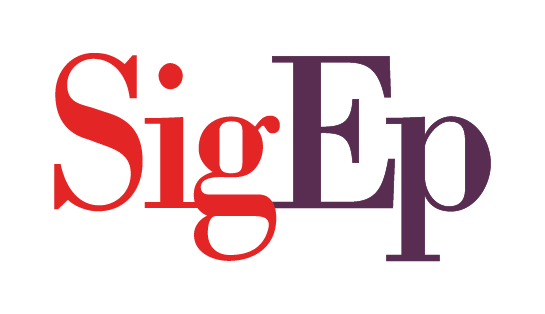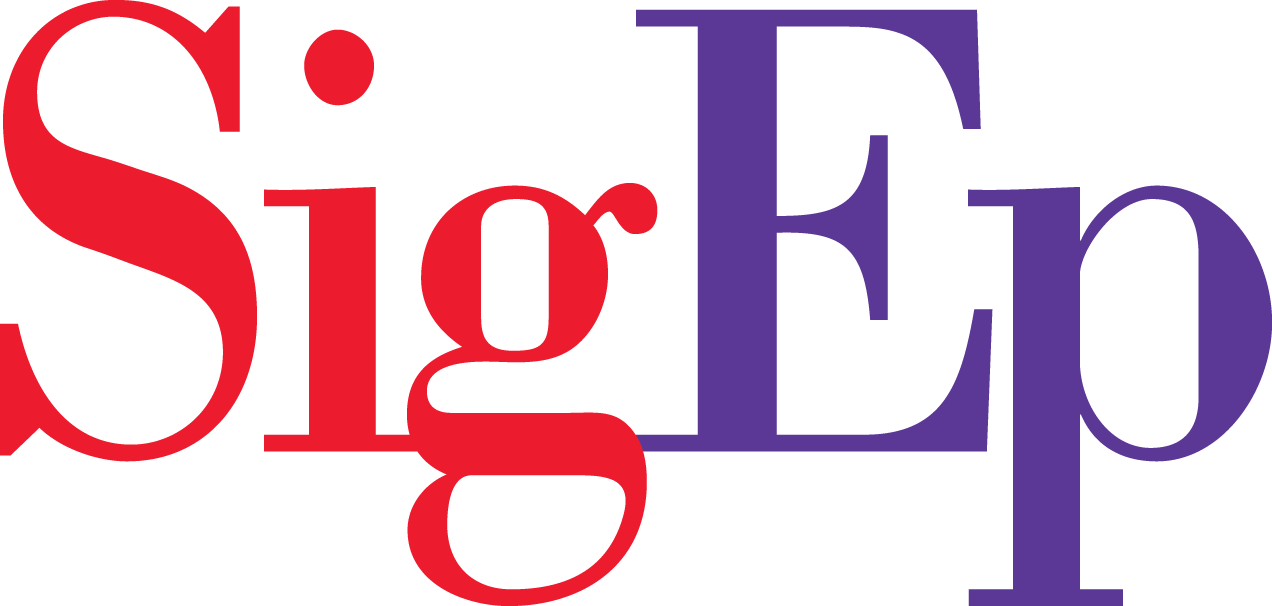*This help article is for current district governors. The functionality described on this page is designed specifically for district governors and will not appear if you are not a current district governor.
There are three ways potential volunteers can be added to your volunteer recruitment pipeline:
1. Via a volunteer interest form submission
2. From the blue ribbon list
3. From the Headquarters staff
1. Volunteer Interest Form Submission
Volunteer interest forms are found on chapter sites and the national sigep.org website. As an example, here’s one on a chapter website, and here’s the link to the national website’s volunteer interest form. If a potential volunteer selects a chapter/AVC in your district, that lead is sent directly to you. You will receive an email notification that a new lead has been added to your volunteer recruitment pipeline.
2. Blue Ribbon List
The blue ribbon list is a more advanced directory search than is available to all members. “Blue ribbon” designates the affinity of a volunteer, meaning that a member has attended an event, held a role, won an award, or is a donor. When looking at a large list of potential leads, you might find narrowing it down to the ones designated with a blue ribbon icon is a helpful way to start with the ones who are more likely to say “yes” to a volunteer role.
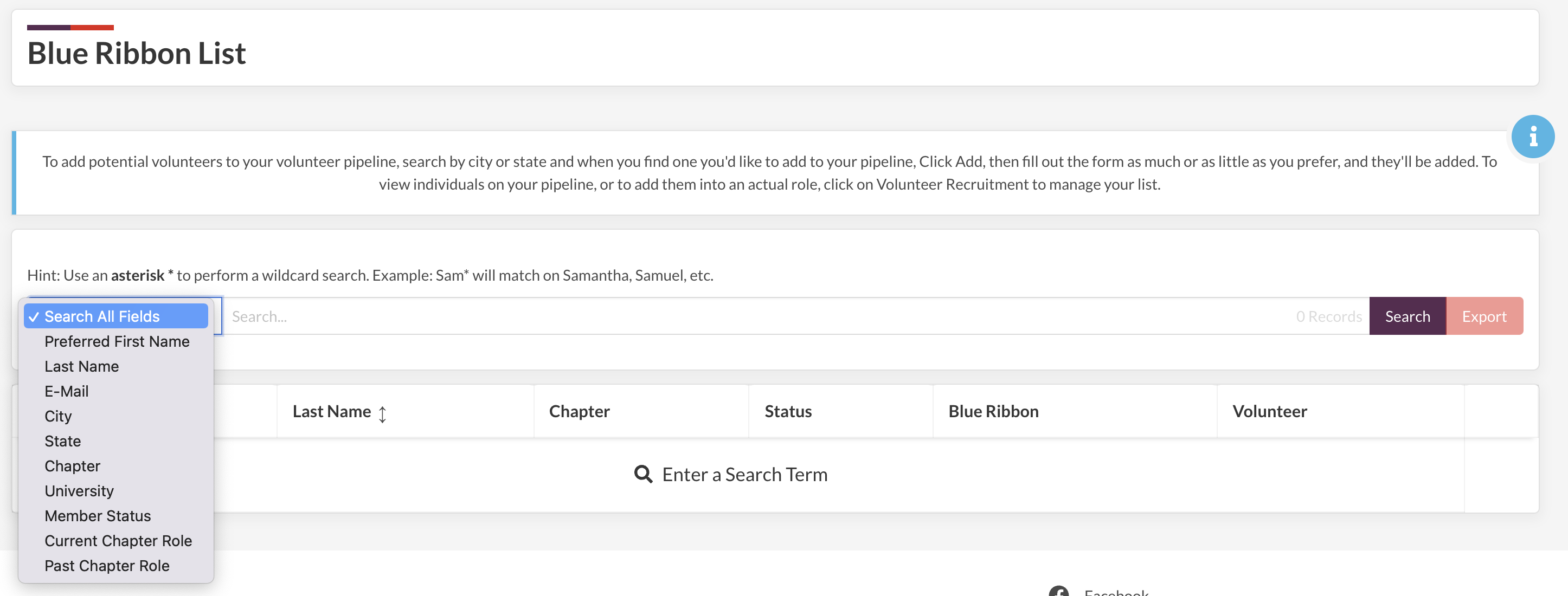
To search for potential volunteers, click the drop-down to the left of the search bar, and narrow your criteria. Designate whether you’re looking for someone in a particular city/state, from a specific chapter, or someone that has previously held a certain role. Be patient, as this is querying our entire database. You can select multiple criteria – for example, you are looking for a former VP of Recruitment who lives in Nashville, TN to mentor a local vice president of recruitment. Select past chapter role = vice president of recruitment, then city = Nashville. That search returned 16 results…cool!
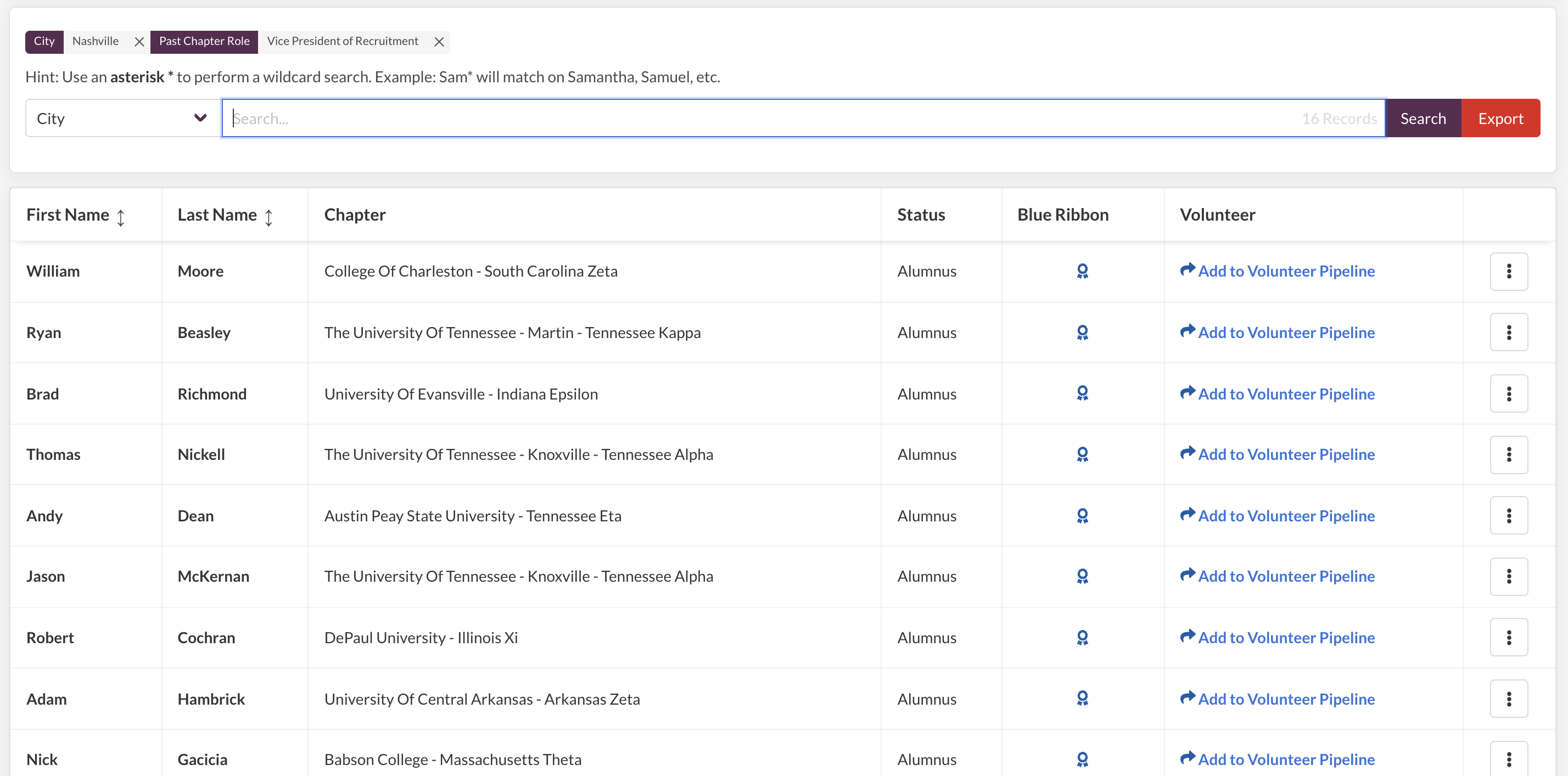
From here, you can look click the [•••] three dots button to the right of the contact to view more details about the individual and see contact information, or if you’ve identified which one you want to begin recruiting for the role, add them to your volunteer pipeline. You can also export the search results at any time by clicking the red “Export” button.
NOTE: Searching by radius (ie. within 25 miles of Nashville, TN) is not yet available in mySigEp. However, the HQ staff is able to run reports on the back end like this. Please contact your services team representative for reports like this.
3. From the Headquarters Staff
Occasionally, the Headquarters staff will receive emails or generic inquiries from a potential volunteer. In this scenario, the staff will gather as much information as possible and assign the lead to the respective district governor. You will receive an email notification of a new lead that has been added and it will appear in your pipeline. In most instances, it’s still up to the district governor to call and vet the candidate. Leads sent from the Headquarters staff should not be considered vetted or good potential volunteers.
Using the Volunteer Recruitment Pipeline
As new leads are added to your pipeline, you’ll be able to view them in a table format as seen below.
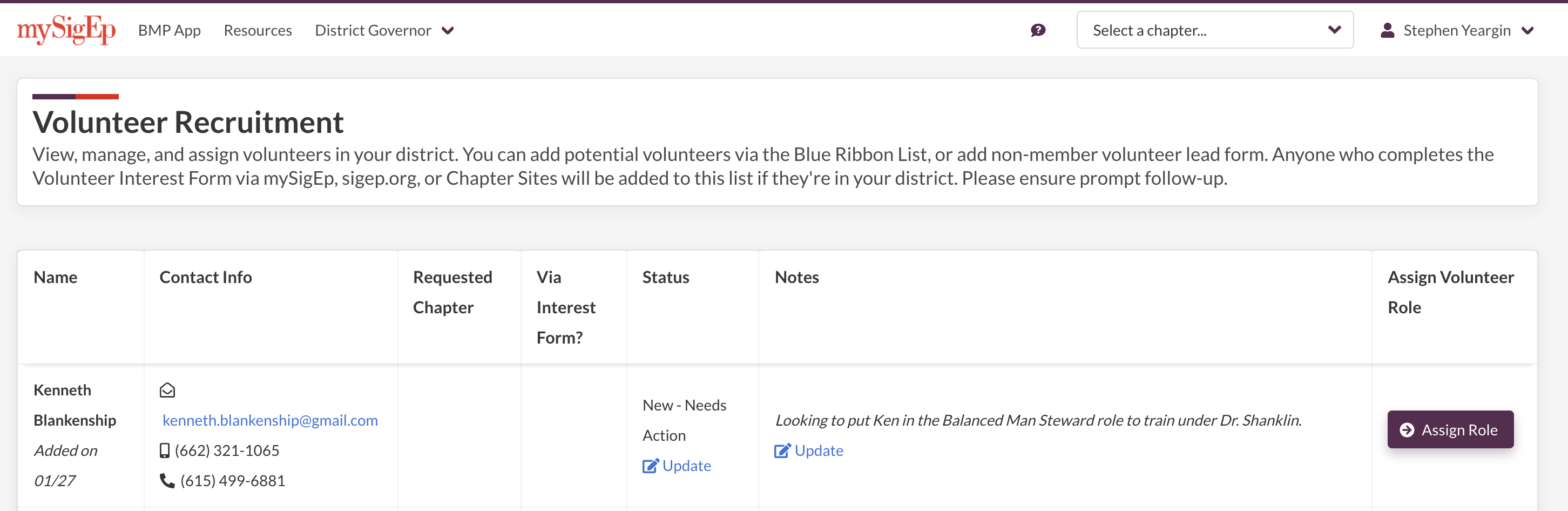
You’ll be able to see basic contact information, the chapter he/she requested to work with, and any relevant notes. By default, that “lead” will have the status of “New – Needs Action”. Within 7 days, you should take action on that lead, which could include reaching out to him/her yourself or connecting him/her with the appropriate member of the AVC. We don’t want to keep new leads lingering without the first point of contact for more than 7 days, as this may create frustration and dissatisfaction and cause the Fraternity to lose a potential volunteer.
After learning of the potential volunteer’s interests, update the “status” column to “In Consideration”. This will help you quickly see whether someone is a new lead or if you need to take action. You can also add any specific notes you learned about the individual by clicking the “Update” button.
Finally, once you’ve decided on the potential volunteer’s future, you have two options: 1) you can remove the volunteer from consideration by updating their status to “Removed from Consideration”, which will also remove them from your pipeline, or 2) assign them to a volunteer role on the AVC by clicking the purple “Assign Role” button and selecting the appropriate AVC and role on the pop-up window.