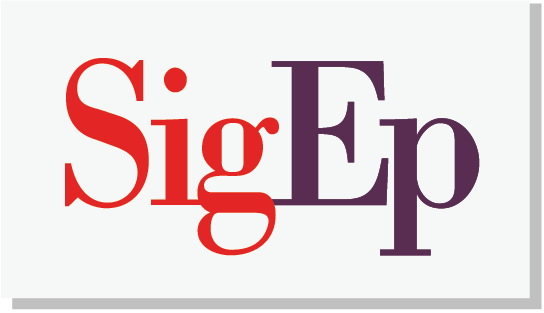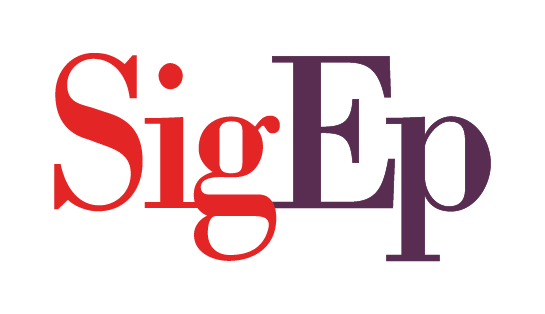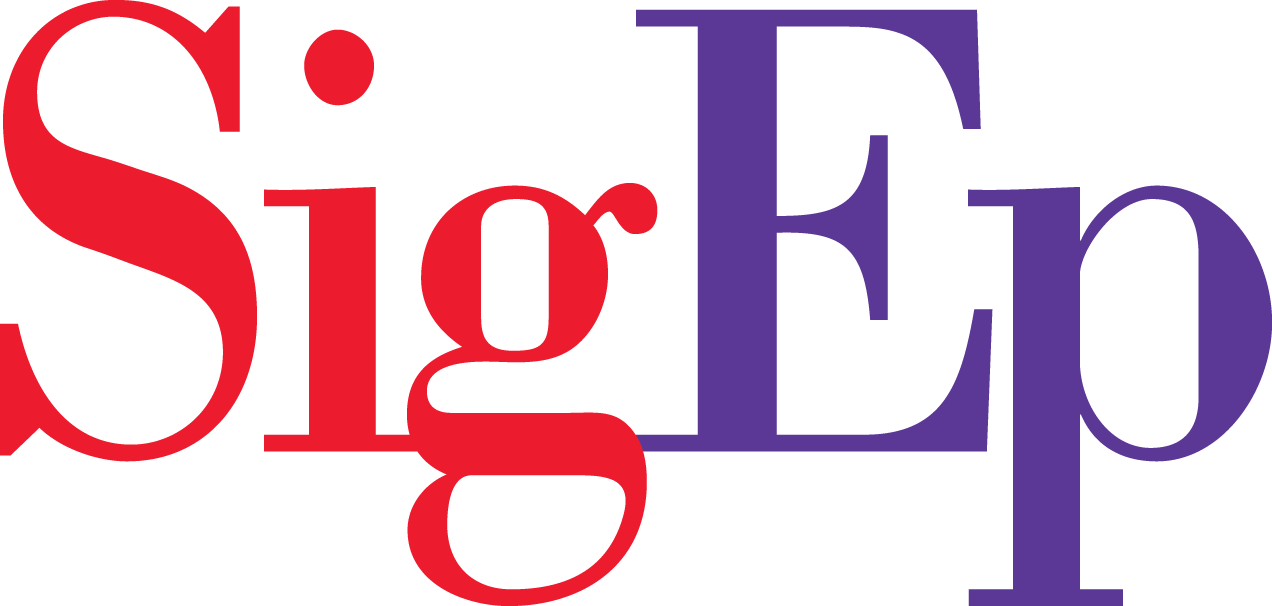Roles guide
Chapter sites use roles designed to give the site owner the ability to control what users can and cannot do within the site. A chapter site owner can manage the user access to such tasks as writing and editing posts, creating pages, defining links, and managing other users, by assigning a specific role to each of the users. There are five roles you can assign to a new user:
Subscriber – somebody who can only manage their profile.
Contributor – somebody who can write and manage their own posts but cannot publish them.
Author – somebody who can publish and manage their own posts.
Editor – somebody who can publish and manage posts including the posts of other users.
Administrator – somebody who has access to all the administration features within a single site.
As an administrator, you can change a user’s role at any time.
Adding a new user
Step 1: Log in to chapter sites
Step 2: Find Users on the side menu. Click Add New.
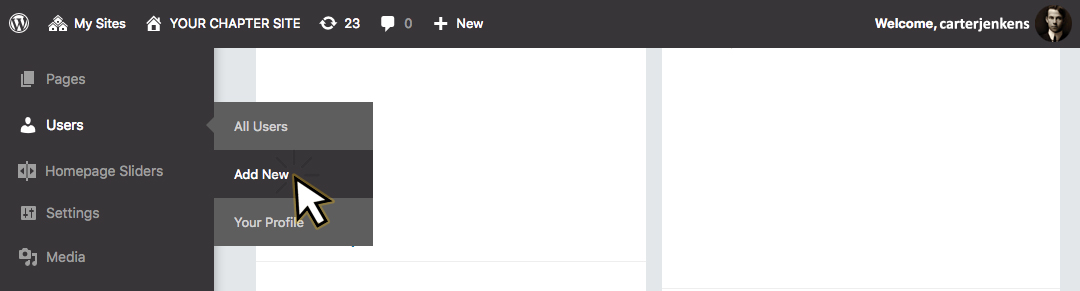
Step 3: Scroll down to Add New User (not Add Existing User). Add a username containing only lowercase letters a-z and numbers.
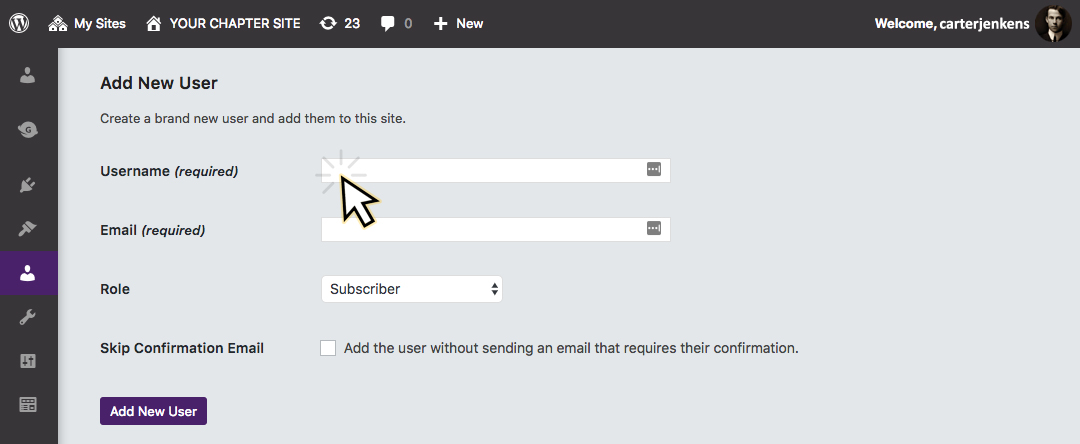
Step 4: Add the new user’s primary email address. Their confirmation email will be sent to this address.
Step 5: Assign the user a role (be sure to read the roles guide above).
Step 6: Click Add New User. Inform the new user and send them the login module.
Removing a user
Step 1: Log in to chapter sites
Step 2: Find Users on the side menu. Click All Users.
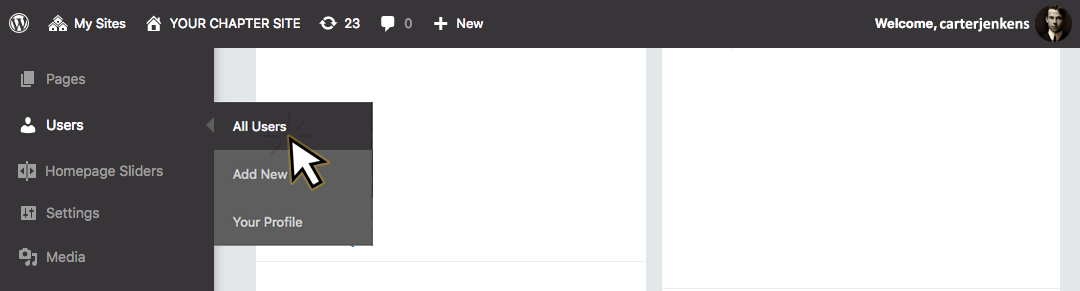
Step 3: Find the user you would like to remove and hover over their username. Click Remove.
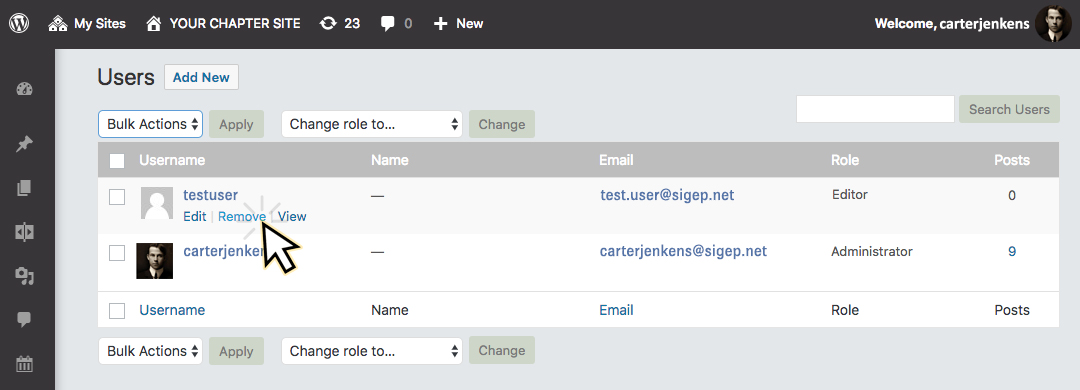
Step 4: Click Confirm Removal.