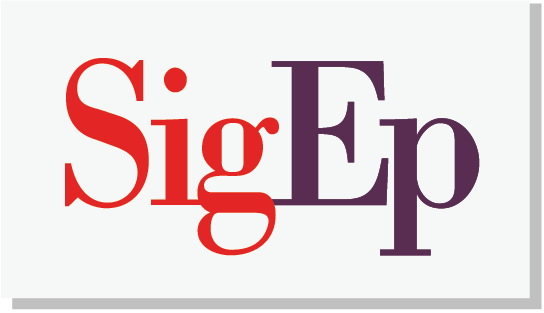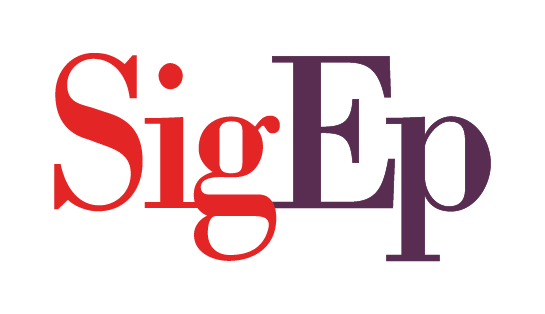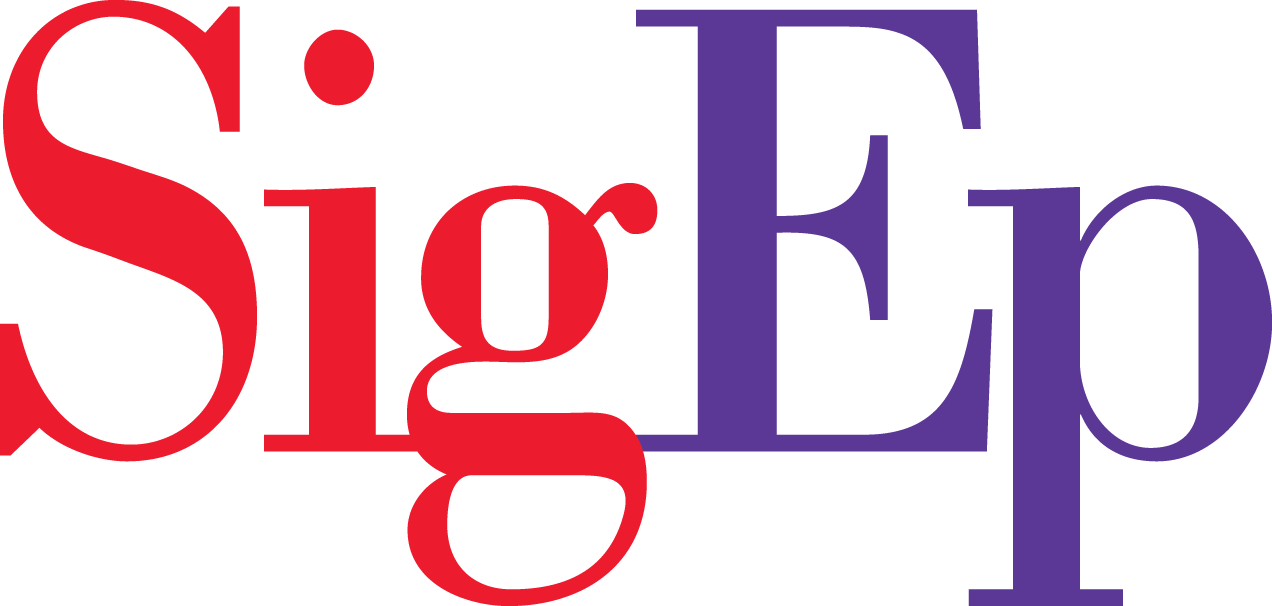How to connect your chapter Google calendar
Step 1: Log in to your chapter site.
Step 2: Find Chapter Calendar on the side menu. Click All Calendars.
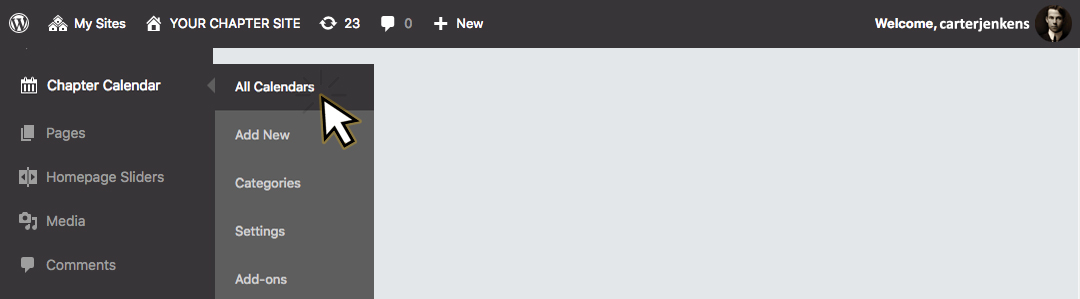
Step 3: Hover over Google Calendar. Click Edit.
Step 4: Do not modify the code or text on this page. If you do accidentally, copy this code back to the text editor.
<p><strong>[title]</strong></p>
<p>[when]<br />
[location]</p>
<div>[description]</div>
<p>[link newwindow=”yes”]See more details[/link]</p>
Step 5: The only changes you need to make are under Calendar Settings. Click Google Calendar.
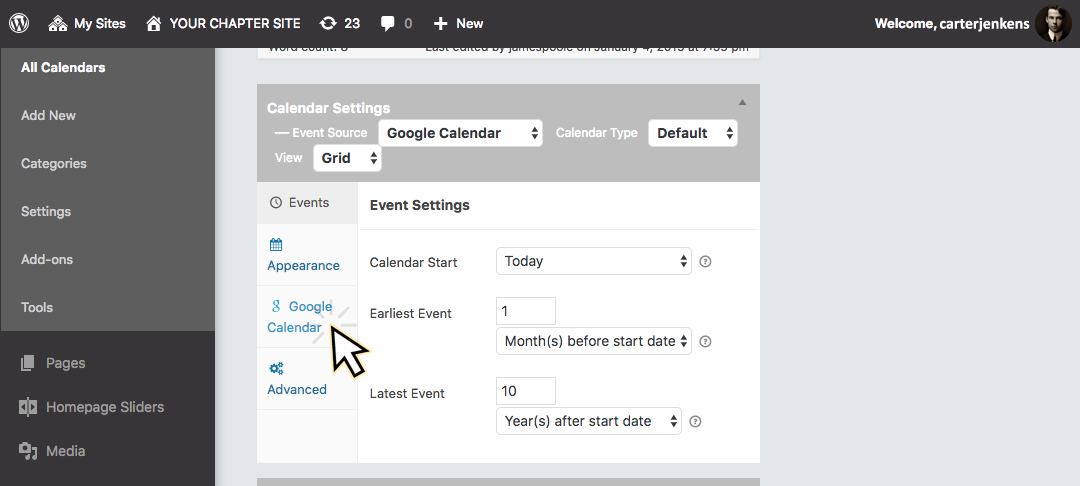
Step 6: Enter your Calendar ID. Be rue your calendar is set to “public” (see instructions below on how to make your calendar “public” and how to find your calendar ID).
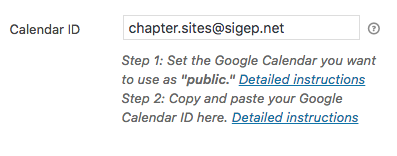
Step 7: Click Update (top right, in the publish box)
How to make a Google calendar
Step 1: Google calendar is included with any Gmail account. First, you will need to login to your Gmail account. This is a great opportunity to create a chapter communication email address if you don’t already have one (example: virgniatechsigep@gmail.com or communications.vatechsigep@gmail.com).
Step 1.1: If you don’t already have a Gmail account, create one now. Your chapter may consider purchasing a G Suite account for your executive board for an enhanced email solution.
Step 2: From your Gmail account, click the Google apps button and select Calendar.
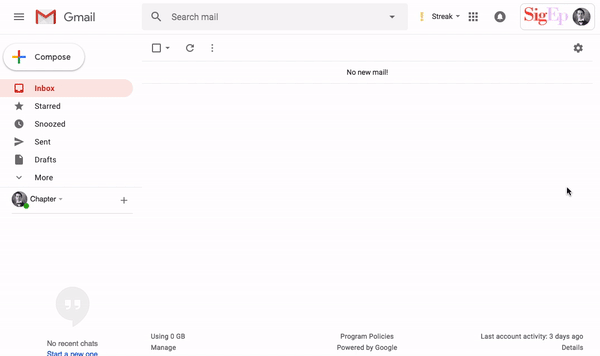
Step 3: Click Create + in the top left corner of the page or anywhere on the calendar to add an event.
Step 4: Add the title, date and time. Click More options for additional fields.
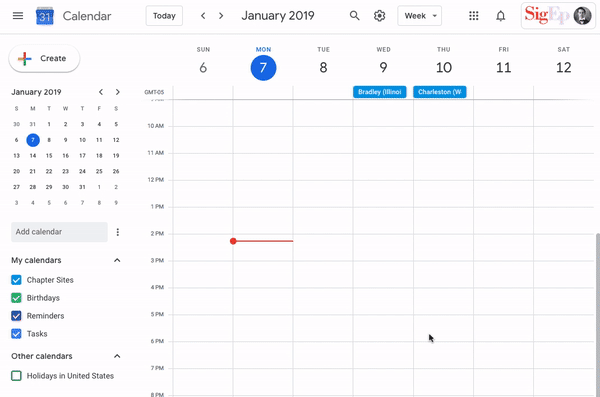
Step 5: Click Save to publish your event.
How to make your calendar public
Step 1: Open your Google Calendar page using your Google account.
Step 2: Navigate to your subscribed/available Google calendars list (usually bottom left side).
Step 3: To get to your calendar settings, hover over the calendar you wish to work on and click the three vertical dots that appear to the right – this will bring up a dropdown menu, click Settings and sharing.
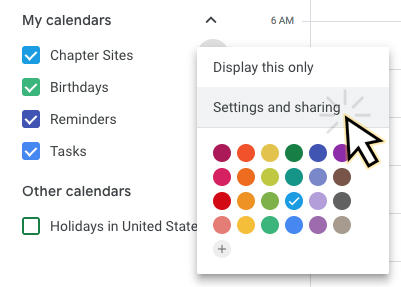
Step 4: A new page will open. Tick the option Make this calendar public near the middle of the page.
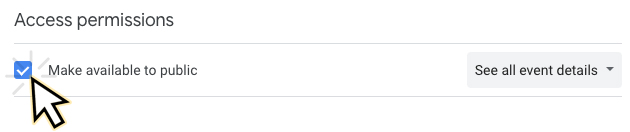
How to find your calendar ID
Step 1: Open your Google Calendar page using your Google account.
Step 2: Navigate to your subscribed/available Google calendars list (usually bottom left side).
Step 3: To get to your calendar settings, hover over the calendar you wish to work on and click the three vertical dots that appear to the right – this will bring up a dropdown menu, click Settings and sharing.
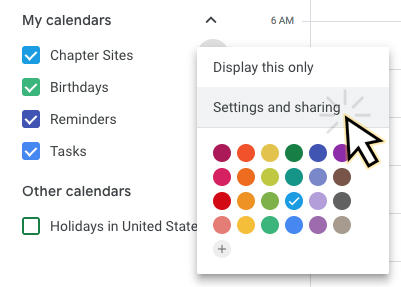
Step 4: A new page will open. Find the Calendar ID at the bottom under the Integrate Calendar section.
Best practices
Make your title interesting and descriptive: Try to indicate the purpose of the event and the audience in the title. Instead of calling an event “info session” consider “Get to know SigEp | Recruitment Event”
Add a location: Whenever you can, add the exact address of the event. You want it to be easy to find your event especially for people interested in joining or new to the area.
Share a variety of events: Listing a wide variety of events shows the amount of support and impact your chapter has on campus. Rember, chapter sites is meant to service a number of audiences. (examples: recruitment events, chapter meetings, alumni meetings, intramural games, service events, homecoming, retreats, and awards ceremonies.)
Use the description: Use the description field to add extra information. Write a quick blurb to explain the event, share links or add attachments.
Think before you post: Remember, once it is out there, it can be seen by many and crawled by search engines; and taking things back is harder once it is public. Take a moment to read what you’ve written before hitting the Publish button. When you are ready, share it with the world.